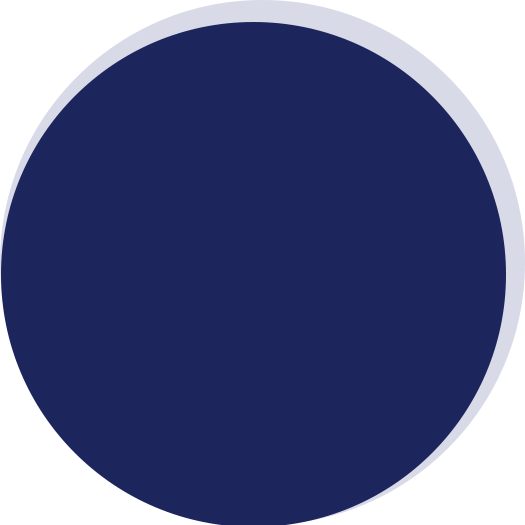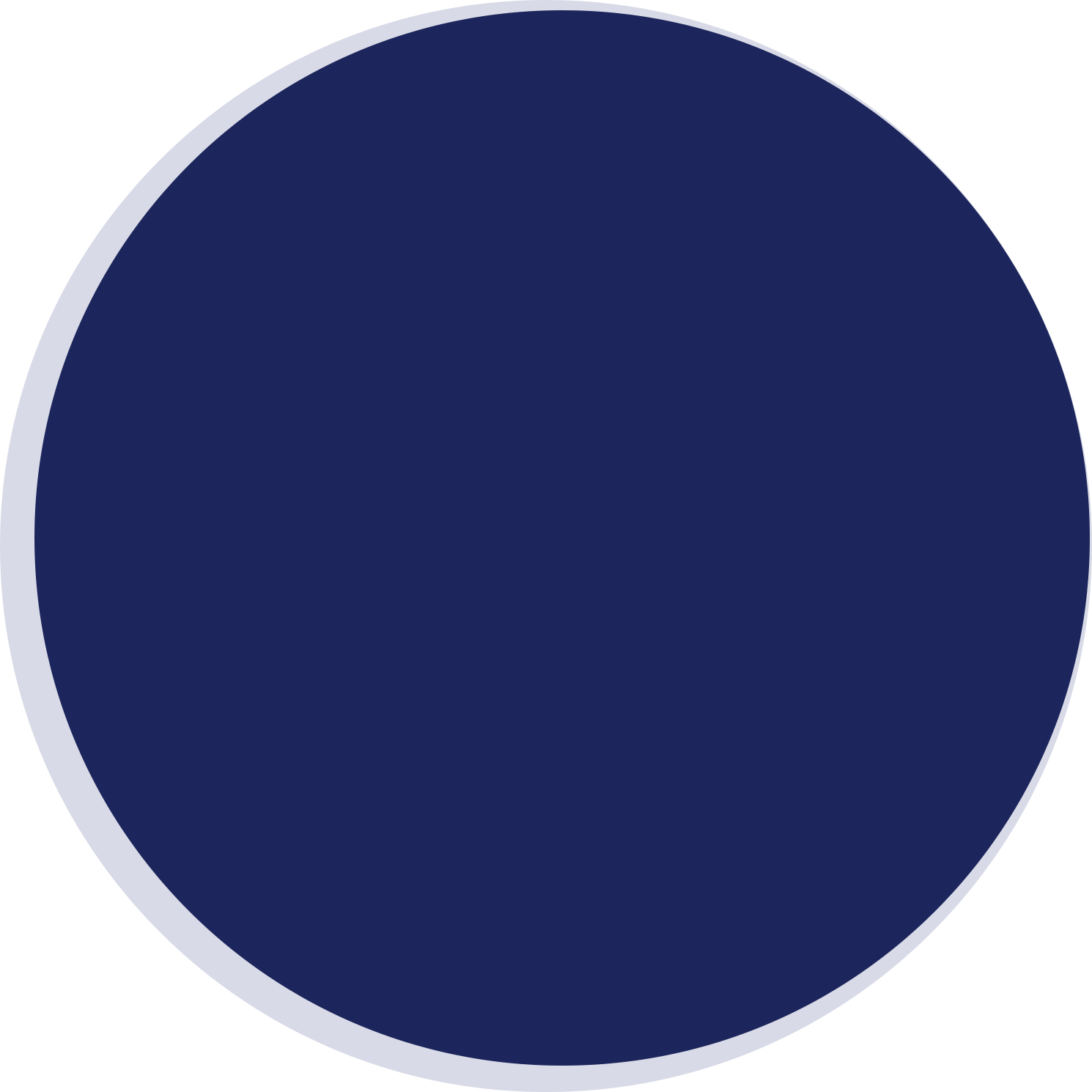Secure WordPress Site
A secure website is crucial in today’s digital landscape, and WordPress sites are no exception. According to recent reports, 43.5% of all websites worldwide use WordPress as their content management system (CMS). This percentage reflects the widespread dominance of WordPress across the web. If you’re not taking WordPress security seriously, your site could be at risk. Fortunately, securing your WordPress site doesn’t have to be complicated. In this guide, we’ll walk you through simple yet powerful steps to strengthen your WordPress security and protect your valuable online presence. Keep reading to ensure your site stays safe and secure.
Table of Contents
Use SSL
Using SSL (Secure Sockets Layer) is essential for securing your WordPress site. SSL encrypts the connection between your website and your visitors, ensuring that sensitive data like login credentials and payment information remain safe. Here’s how to implement it:
- Obtain an SSL Certificate: Purchase an SSL certificate from a trusted provider or use a free option like Let’s Encrypt.
- Install the Certificate: Most hosting providers offer an easy installation process. You can also install it manually if needed.
- Force HTTPS: After installing SSL, ensure your site redirects to HTTPS by updating your site’s URL settings in the WordPress dashboard and adding a redirect rule in your .htaccess file.
- Check for Mixed Content: Make sure all resources on your site (like images, scripts, and stylesheets) are loaded over HTTPS to avoid “mixed content” warnings.
By enabling SSL, you’ll not only boost security but also improve your site’s SEO, as Google gives preference to secure websites.
Strong Password
A strong password is essential for securing your WordPress site. Weak or easily guessable passwords can expose your site to brute-force attacks. To create a strong password, use a combination of uppercase and lowercase letters, numbers, and special characters, and avoid common words or easily guessable information like birthdays or names.
Length matters too. Aim for a password that’s at least 12–16 characters long. Using a password manager can help you store and manage complex passwords securely.
Two-factor Authentication
Two-factor authentication (2FA) adds an essential layer of security to your WordPress site by requiring two forms of verification before granting access. This significantly reduces the risk of unauthorized access, even if someone manages to obtain your password. Here’s how you can set it up:
- Choose a 2FA Method: The most common methods for 2FA are SMS codes, authentication apps like Google Authenticator, or hardware tokens. Choose the one that best suits your needs.
- Install a 2FA Plugin: There are several plugins available for WordPress, such as Google Authenticator or Authy, that integrate easily with your login process.
- Enable 2FA for Admin Accounts: It’s crucial to enable 2FA for all admin accounts to secure the most critical access points on your site.
- Backup Codes: Many 2FA methods provide backup codes in case you lose access to your 2FA device. Store these codes securely, but not on your WordPress site.
Limit Login Attempts
Limiting login attempts is a critical measure for improving your WordPress security. Brute-force attacks are a common method hackers use to gain unauthorized access to WordPress sites, and by limiting login attempts, you make it significantly harder for attackers to guess your password. Here’s how you can implement this security feature:
- Install a Plugin: Use a plugin like “Limit Login Attempts Reloaded” or “Login LockDown” to restrict the number of failed login attempts. After a certain number of failed attempts, the system will temporarily block the IP address attempting to log in.
- Set the Lockout Duration: Configure the plugin to set a lockout period for IP addresses that exceed the allowed number of attempts. A few minutes to an hour is usually enough to deter most attackers.
- Monitor Login Activity: Some plugins allow you to monitor login attempts and even see the IP addresses that are attempting to break into your site. Regular monitoring helps identify suspicious behavior early.
- Use CAPTCHA: Adding CAPTCHA to your login page further protects against automated login attempts by requiring human interaction before submitting the login form.
Use Trusted WordPress Themes
Using trusted WordPress themes is a crucial part of maintaining your site’s security. Unreliable or poorly coded themes can introduce vulnerabilities that hackers can exploit to gain unauthorized access to your site. Here’s how to ensure the theme you choose is safe:
- Stick to Reputable Sources: Always download themes from trusted sources like the official WordPress theme repository or well-known theme developers. Avoid using themes from unverified third-party websites.
- Regular Updates: Choose a theme that is regularly updated by the developer. Updates not only improve functionality but also address security issues that may arise over time.
- Read Reviews and Ratings: Check user reviews and ratings before installing a theme. This helps you gauge the reliability and performance of the theme.
- Check for Code Quality: If you’re technically inclined, inspect the theme’s code to ensure it follows best practices and doesn’t contain any hidden vulnerabilities.
- Avoid Overloaded Themes: Some themes come with too many features or plugins that can slow down your site or introduce unnecessary risks. Choose a theme that fits your needs without excess baggage.
For more guidance on selecting the right theme for your site, check out this helpful resource: How to choose the perfect WordPress theme for your site?.
Disable XML-RPC
XML-RPC is a protocol that allows remote connections to your WordPress site, enabling features like remote publishing and third-party integrations. However, it also opens up your site to potential security risks, as it can be exploited for brute-force attacks or unauthorized access. If you don’t rely on remote publishing or other XML-RPC features, it’s best to disable it to reduce your site’s attack surface.
You can disable XML-RPC easily using plugins like “Disable XML-RPC” or “WP Disable,” which offer a straightforward solution. Alternatively, if you’re comfortable with editing server files, you can block access to xmlrpc.php by adding a rule to your .htaccess file. By disabling this feature, you’ll enhance your WordPress security and prevent it from being used as an entry point for malicious activities.
Hide the WordPress Version
Displaying the WordPress version on your site can provide valuable information to attackers, making it easier for them to target specific vulnerabilities associated with that version. Hiding your WordPress version is an easy yet effective way to improve your site’s security by minimizing the amount of information exposed to potential attackers.
To hide your WordPress version, you can add a simple line of code to your theme’s functions.php file or use a security plugin that offers this feature. Additionally, check your site’s HTML source code and remove any version-specific meta tags. By preventing the version from being displayed, you make it more difficult for hackers to exploit known vulnerabilities tied to specific WordPress versions.
Backup Your Website
Backing up your WordPress site is crucial for protecting against data loss and ensuring your site can be restored in case of an emergency. Regular backups help you recover from attacks, server crashes, or any accidental issues that might arise.
- Automate Backups: Use plugins like “UpdraftPlus” or “BackupBuddy” to set up automatic backups, so you don’t have to worry about forgetting to back up manually.
- Store Backups Securely: Save your backups to secure locations like cloud storage (e.g., Google Drive, Dropbox) or external servers to ensure they’re safe even if your main server is compromised.
- Backup Both Files and Database: Ensure that both your WordPress files and database are backed up to avoid partial restores and to keep everything intact.
- Test Restores: Periodically test your backup restore process to ensure your backups are working correctly and that you can restore your site quickly if needed.
Disable File Editing
Disabling file editing in WordPress is an important security measure to prevent attackers from modifying your site’s files through the admin dashboard. If a hacker gains access to your WordPress admin panel, they could potentially edit theme or plugin files and inject malicious code. Disabling this feature limits their ability to cause harm.
To disable file editing, simply add the following line of code to your wp-config.php file:
define( ‘DISALLOW_FILE_EDIT’, true );
This will prevent anyone from being able to edit theme or plugin files through the WordPress dashboard. It’s a simple yet effective way to reduce the risk of unauthorized changes to your site. If you need to make file edits, you can always do so via FTP or through a file manager provided by your hosting provider.
Keep Your WordPress Login Secure
Keeping your WordPress login secure is one of the most important steps in protecting your site. The login page is often a target for attackers trying to gain unauthorized access. To enhance its security, use strong, unique passwords and enable two-factor authentication for an added layer of protection. Additionally, consider changing the default login URL to something custom to make it harder for attackers to find. Limiting login attempts and using security plugins can further help safeguard your login page against brute-force attacks.
Security Plugins
Using security plugins is one of the most effective ways to protect your WordPress site. These plugins offer a range of features that help monitor, block, and prevent potential security threats, making it easier to manage your site’s security without being an expert.
- Choose Reliable Security Plugins: Popular options like “Wordfence Security,” “iThemes Security,” and “Sucuri Security” offer comprehensive protection, including malware scanning, firewall protection, login security, and more.
- Regularly Update Your Plugins: Just like WordPress itself, security plugins need regular updates to address new vulnerabilities. Make sure your security plugins are always up to date to stay ahead of potential threats.
- Configure Settings Properly: After installing a security plugin, take time to configure its settings properly to maximize its protection capabilities. Many plugins offer easy-to-follow wizards to set everything up correctly.
Change the WordPress Database Prefix
Changing the default WordPress database prefix is an important step in securing your website against SQL injection attacks. By default, WordPress uses the wp_ prefix for database tables, which makes it easier for attackers to guess table names and launch targeted attacks.
To enhance security, you should change this prefix to something unique. This can be done during the installation process or by manually editing your database after WordPress is set up. You’ll need to update the prefix in both the database and the wp-config.php file to match your new setting. While this process can be a bit technical, it significantly improves your site’s security by making it harder for hackers to predict your database structure.
By changing the database prefix, you add an extra layer of protection, making your site less vulnerable to SQL injection attacks and other database-related security threats.
Disable PHP Error Reporting
Disabling PHP error reporting is an essential step in improving your WordPress site’s security. When PHP errors are displayed on your site, they can reveal sensitive information about your website’s structure, database, and file paths. Hackers can use this information to exploit vulnerabilities or gain unauthorized access.
To disable error reporting, add the following line of code to your wp-config.php file:
define( ‘WP_DEBUG’, false );
define( ‘WP_DEBUG_DISPLAY’, false );
define( ‘WP_DEBUG_LOG’, false );
This will prevent error messages from being shown to users, while still logging them internally if needed for debugging purposes. Keeping error reporting off on a live site is a simple but effective measure to prevent attackers from gaining valuable insights into your site’s inner workings.
Discard Unused Plugins
Removing unused or inactive plugins is a key step in securing your WordPress site. Even if a plugin is not active, it can still pose a security risk if it has vulnerabilities. To minimize these risks, make sure to completely delete any plugins you no longer use. Periodically review your plugins to ensure you’re only keeping the essential ones, and always update active plugins to patch security flaws. This not only improves your site’s security but also enhances its performance by reducing unnecessary bloat.
Manage File Permissions
Properly managing file permissions is crucial for securing your WordPress site. Incorrect file permissions can allow unauthorized users to modify important files, potentially compromising your site. By setting the right permissions, you ensure that only authorized users and processes can access or modify your files.
- Set Correct File Permissions: Files should generally have permissions set to 644 and directories to 755. This restricts write access to only the owner while allowing read and execute permissions for others.
- Use FTP or cPanel to Adjust Permissions: You can adjust file permissions using FTP clients like FileZilla or through cPanel’s File Manager. Make sure that critical files such as wp-config.php have restricted permissions (e.g., 400 or 440).
- Review Permissions Regularly: Periodically check your file permissions to ensure they remain secure, especially after updates or when adding new plugins or themes.
Regularly Update the Plugins
Regularly updating your WordPress plugins is essential for maintaining site security. Plugin developers frequently release updates that patch security vulnerabilities, fix bugs, and improve functionality. Failing to update plugins can leave your site exposed to known threats. To keep your site secure, enable automatic updates when possible, and check for manual updates regularly. Always ensure you’re using the latest version of each plugin to minimize the risk of security breaches.
Change the WordPress Login
Changing the default WordPress login URL is an effective way to enhance your site’s security. By default, WordPress uses wp-login.php as the login page, which is widely known and a common target for brute-force attacks. To protect your site, you can change this URL to something unique, making it more difficult for attackers to find and attempt unauthorized logins. Plugins like “WPS Hide Login” make this process simple, allowing you to set a custom login URL without modifying any core files. This small change can significantly reduce the chances of attackers gaining access to your WordPress site.
Choose a Secure Host
Choosing the right hosting provider is crucial for your site’s security. A reliable host can provide various features that protect your WordPress site from attacks and ensure its smooth operation. Here are key factors to consider when selecting a secure host:
- Security Features: Look for hosts that provide firewalls, malware scanning, and DDoS protection.
- Regular Backups: Choose hosts that offer automated backups, ensuring you can quickly restore your site in case of an issue.
- Automatic Updates: Select a host that keeps your WordPress software and plugins up to date to protect against known vulnerabilities.
- SSL Support: Ensure your hosting provider offers SSL certificates to encrypt your data and protect your users’ privacy.
- Responsive Support: A secure host should provide quick and effective customer support in case of security incidents.
By prioritizing these features, you can ensure that your WordPress site is hosted in a secure and reliable environment. For businesses in need of a secure and professional WordPress website, consider WordPress web design in Toronto to get started on building a secure and effective online presence.
Enable Security Scans
Enabling regular security scans is an essential part of keeping your WordPress site safe from potential threats. By using trusted security plugins like Wordfence or Sucuri, you can schedule automatic scans that check for malware, vulnerabilities, and suspicious activity. These scans help identify issues such as outdated plugins or weak security configurations, allowing you to address them before they become a problem. Regular security scans provide ongoing protection, ensuring that your site remains secure from evolving threats.
Install a Firewall
Installing a firewall is an essential measure for protecting your WordPress site from malicious attacks. A web application firewall (WAF) filters out harmful traffic, preventing threats like SQL injections, XSS attacks, and brute-force login attempts from reaching your server. Reputable plugins such as Wordfence and Sucuri offer firewall protection, providing real-time monitoring and blocking of suspicious requests. It’s important to configure your firewall correctly and keep it updated to ensure it can effectively block the latest security threats while allowing legitimate traffic through.
Secure wp-config.php
Securing your wp-config.php file is vital to protect your WordPress site’s sensitive data. Here are the key steps to enhance its security:
- Move the File: Relocate the wp-config.php file one directory above your WordPress root to make it harder for attackers to access.
- Set Proper Permissions: Ensure the file has restricted permissions, typically set to 400 or 440, to limit access to authorized users only.
- Use .htaccess Protection: Add a rule in your .htaccess file to block direct access to wp-config.php, preventing unauthorized attempts.
Conclusion
Securing your WordPress site is essential for protecting it against various online threats. By following the steps outlined in this checklist—such as using SSL, strong passwords, two-factor authentication, and installing security plugins—you can significantly enhance your site’s protection. Additionally, regularly updating plugins, securing important files like wp-config.php, and using a reliable firewall are all vital for maintaining a secure website.
If you’re wondering how to secure a WordPress site more effectively, SEO24 digital marketing agency offers expert services to help you protect your site from potential threats. Don’t hesitate to reach out to us for a consultation and let us help secure your digital presence.
Related Posts
Learn what SEO is and why it's crucial for your business. Find out how optimizing your website can boost…
by
According to various surveys and statistics, most of the websites globally are built using WordPress. This widespread adoption is…
by
Choosing the perfect WordPress theme is not just about aesthetics; it's about finding a theme that enhances your website's…
by
Having a great website is just the first step. To get people to visit it, they need to be…
by