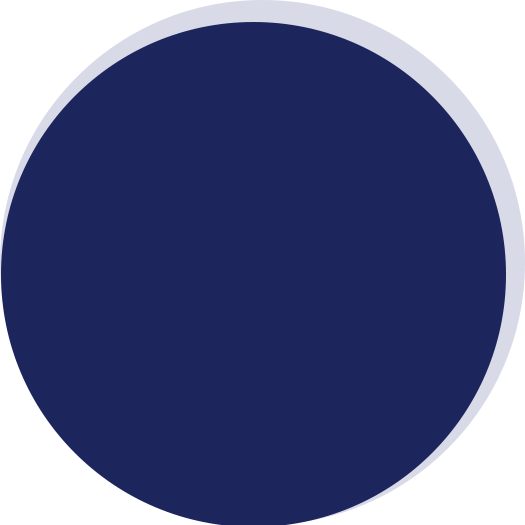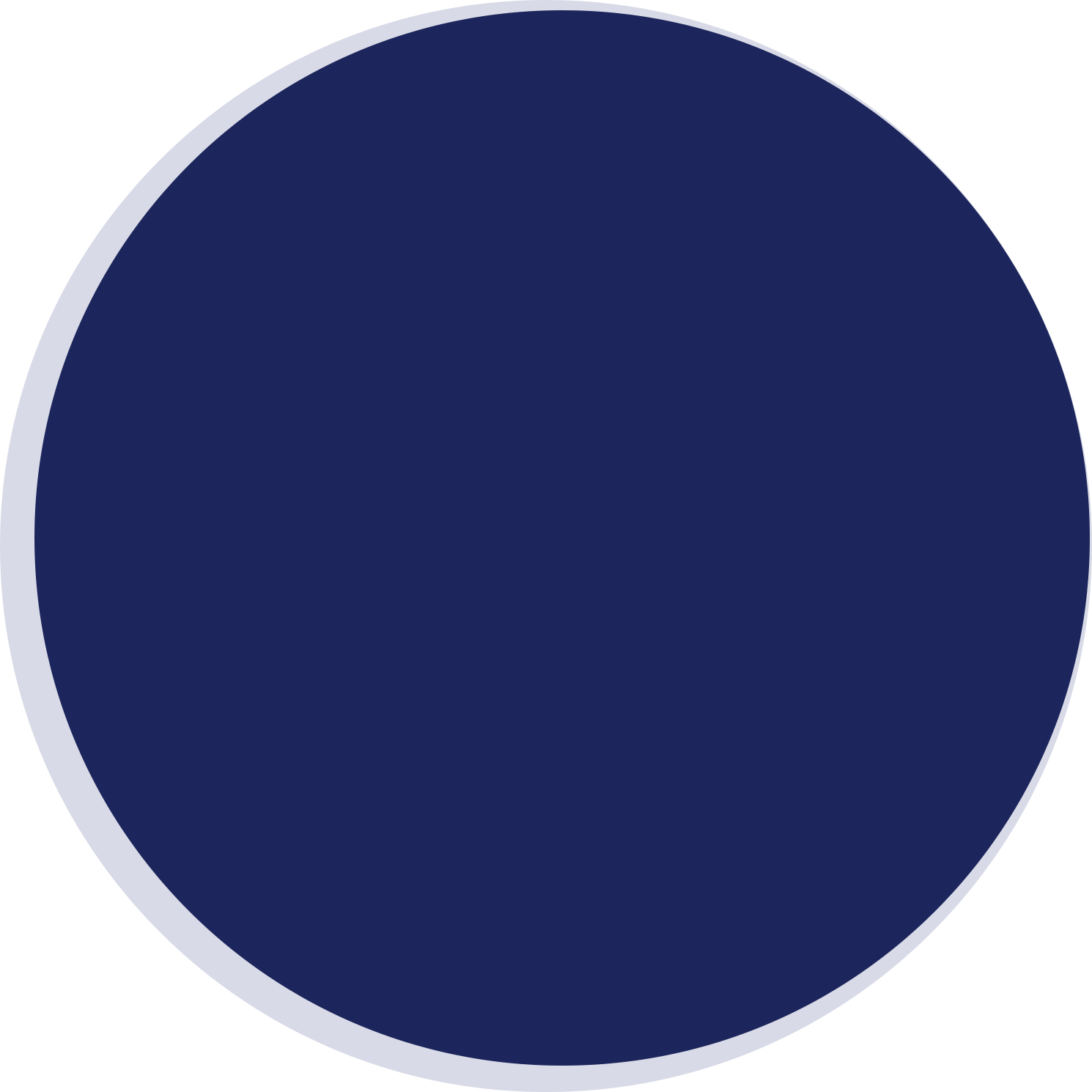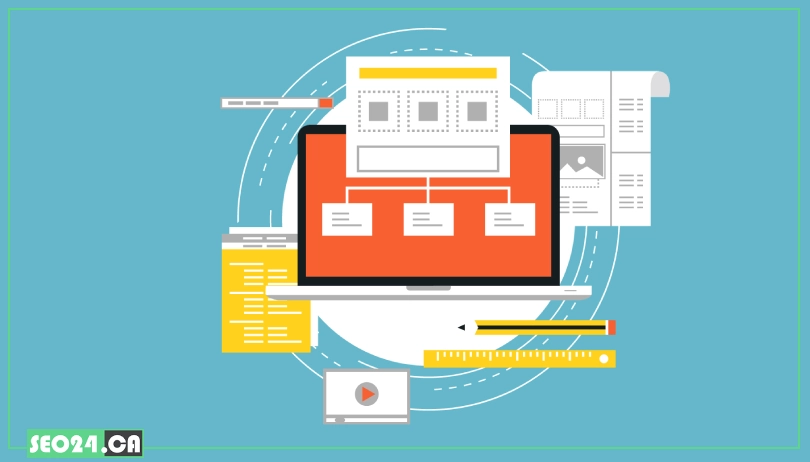
Find a Website's Sitemap
A sitemap plays a vital role in helping search engines understand the structure of your website and discover all your important pages. Creating an accurate and well-organized sitemap improves your site’s visibility and SEO performance. Whether you’re managing a small blog or a large e-commerce platform, this guide will walk you through the essential steps of how to create a sitemap effectively and efficiently.
Table of Contents
1- Checking the Most Common Default Locations
Many websites place their sitemaps in standard, easy-to-guess locations. Before using any tools or advanced methods, try manually visiting these common URLs by adding them after the domain.
Here are the most frequent default sitemap locations:
- /sitemap.xml
👉 Example: https://example.com/sitemap.xml - /sitemap_index.xml
👉 Example: https://example.com/sitemap_index.xml - /sitemap/
👉 Example: https://example.com/sitemap/ - /sitemap1.xml, /sitemap2.xml, etc. (used for multiple sitemap files)
👉 Example: https://example.com/sitemap1.xml - /wp-sitemap.xml (specific to WordPress sites using default settings)
👉 Example: https://example.com/wp-sitemap.xml - /rss.xml or /feed.xml (less common, but may contain structured URL info)
👉 Example: https://example.com/rss.xml
If any of these URLs return a valid sitemap file, you’ve found it—no tools required.
2- Checking the robots.txt File
The robots.txt file often includes the exact location of a website’s sitemap, making it one of the easiest and most reliable ways to find it.
How to access it: Simply add /robots.txt to the end of the website’s domain in your browser:
👉 Example: https://example.com/robots.txt
What to look for: Search for a line that starts with Sitemap: — this line usually provides the full URL of the sitemap. For example:
User-agent: *
Disallow: /private/
Sitemap: https://example.com/sitemap.xml
A site can include multiple Sitemap: entries, especially if it uses segmented or multilingual sitemaps.
If the robots.txt file includes a sitemap link, just click it or paste it into your browser to view the sitemap directly.
3- Leveraging Google Search Console (For Your Own Website)
If you own or manage a website, Google Search Console is one of the most accurate places to find your sitemap—and confirm that Google has access to it.
How to find it:
- Log in to Google Search Console.
- Select the property (your website) from the top-left menu.
- In the left-hand sidebar, go to “Index” > “Sitemaps.”
- You’ll see any sitemaps you’ve submitted, along with their status, last crawl date, and any detected errors.
You can also submit a new sitemap here if it hasn’t already been added. This is especially useful for confirming your sitemap is visible to Google.
Note: You can only use this method for websites you own or have verified access to in Search Console.
4- Using Google Search Operators
Google search operators can help you discover publicly accessible sitemap files indexed by Google. While it doesn’t guarantee results, it’s a quick and free way to find hidden or obscure sitemap URLs.
Here are the most useful search operators:
- site:example.com filetype:xml
Finds all XML files indexed from the domain.
👉 Example: site:example.com filetype:xml - inurl:sitemap filetype:xml site:example.com
Narrows the search to URLs that include the word “sitemap.”
👉 Example: inurl:sitemap filetype:xml site:example.com - intitle:sitemap site:example.com
Looks for pages with “sitemap” in the title—can find HTML or XML sitemaps.
👉 Example: intitle:sitemap site:example.com
These operators are great for quick checks and work best on websites that haven’t blocked Google from indexing their sitemaps.
5- Checking CMS Defaults (for Specific Platforms)
Most popular CMS platforms automatically generate sitemaps at predictable URLs. If you can identify the CMS a site uses, you can often guess the sitemap location right away.
How to Identify the CMS
You can use free tools like:
- BuiltWith
- WhatCMS
- Browser extensions that reveal tech stacks,
Or manually look for CMS footprints in the page source (like /wp-content/ for WordPress).
Common CMS Sitemap Locations:
- WordPress (Core or Yoast/Rank Math plugins)
- Default: /wp-sitemap.xml
- Plugins like Yoast or Rank Math may use: /sitemap_index.xml
Example: https://example.com/wp-sitemap.xml
- Shopify
- Default: /sitemap.xml
- Auto-generated and cannot be customized.
Example: https://example-shop.myshopify.com/sitemap.xml
- Wix
- Default: /sitemap.xml
- Wix automatically generates a sitemap and submits it to search engines.
Example: https://yourwixsite.com/sitemap.xml
- Squarespace
- Default: /sitemap.xml
- Structured and automatically updated.
Example: https://yoursquarespacesite.com/sitemap.xml
Knowing the CMS helps you locate the sitemap faster, without any tools.
6- Using Online Sitemap Finder Tools
If manual methods don’t work, you can turn to free online sitemap finder tools. These tools crawl the website or analyze server responses to locate sitemap files—even if they’re not in standard locations.
These tools typically:
- Attempt to access common sitemap paths.
- Scan the robots.txt file.
- Crawl the homepage to detect linked XML files.
- Use pattern recognition to guess non-standard URLs.
Popular Free Tools:
- XML-Sitemaps.com offers a free sitemap discovery and generation tool.
- SEOptimer includes a basic sitemap finder as part of its site audit feature.
- Small SEO Tools – Sitemap Checker free and easy to use with minimal input required.
- SiteChecker Pro Sitemap Finder scans and lists all detected sitemaps along with other SEO data.
Just enter the domain, and these tools will scan for any sitemap URLs—great for non-technical users or for quick audits.
7- Inspecting Browser Developer Tools (Network Tab)
For more tech-savvy users, browser developer tools can uncover sitemap URLs that load in the background—especially on modern, JavaScript-heavy sites or during admin actions.
How to Use It:
- Open the website in Chrome (or another modern browser).
- Right-click anywhere on the page and select “Inspect” or press Ctrl+Shift+I (Windows) or Cmd+Option+I (Mac).
- Go to the “Network” tab in the DevTools panel.
- Refresh the page (F5) to start capturing network requests.
- In the filter/search box, type sitemap or xml.
If the site loads a sitemap in the background (e.g., via AJAX or as a resource during admin login), it might appear here. This method is useful for detecting non-obvious or dynamically generated sitemap URLs.
While not guaranteed to work on all websites, it’s a great trick for advanced users, especially on CMS dashboards or sitemap plugins with dynamic generation.
8- Finding HTML Sitemaps (For User Navigation)
Not all sitemaps are for search engines—some are made for humans. HTML sitemaps are user-friendly pages that list important links to help with navigation, especially on large sites.
Where to Look:
- Checking the Website Footer: Many websites include a “Sitemap” link in their footer, often at the bottom right or center.
- Looking for “Sitemap” or “Site Map” in Navigation: Some websites include this link in their main menu or under the “Help” or “About” sections.
- Using Site Search: Try searching site:example.com sitemap on Google. This may uncover HTML sitemap pages not directly linked on the homepage.
Although HTML sitemaps aren’t always as comprehensive as XML ones, they can still provide insight into the site’s structure and occasionally link to the XML sitemap itself.
💡Our SEO team is ready to assist you not only with sitemap creation but also with all other essential SEO services to boost your website’s performance. Discover more about our comprehensive SEO service in Toronto and take your site to the next level.
What to Do If You Can’t Find a Sitemap?
Sometimes, despite your best efforts, a website’s sitemap might be elusive. Whether it’s missing, hidden, or simply hasn’t been created yet, knowing your options can help you move forward effectively.
- It might not exist (especially for very small or old sites). Some websites simply don’t have sitemaps, particularly older or minimal sites that rely on basic navigation.
- It might be intentionally hidden (rare, but possible). Some site owners choose to keep their sitemaps private or restrict access for various reasons.
- It’s your own site and you can’t find it: Consider creating one. If you manage the site, creating and submitting a sitemap can improve SEO and help search engines better index your pages. Tools like XML-Sitemaps.com or plugins for popular CMSs make this easy.
📖 Follow our step-by-step guide on “How to Create a Sitemap” to improve your website’s SEO and ensure better indexing by search engines.
Conclusion
Finding a website’s sitemap can seem tricky, but with these 8 free methods—from checking default locations and robots.txt files to using online tools and browser developer features—you have all the tools you need. Knowing how to locate or create sitemaps is essential for better SEO and site management.
If you need expert help or want to improve your website’s overall SEO, you can always count on our team at the digital marketing agency in Toronto. We’re here to guide you every step of the way.
FAQ
Try adding /sitemap.xml or /wp-sitemap.xml after the domain, or check the robots.txt file at /robots.txt for sitemap URLs.
Look for a “Sitemap” link in the website footer or main navigation, or use site search like site:example.com sitemap on Google.
Related Posts
Learn what SEO is and why it's crucial for your business. Find out how optimizing your website can boost…
by
Having a great website is just the first step. To get people to visit it, they need to be…
by
As voice search becomes more popular, it's clear that people are changing how they look for information online. Users…
by
With the rise of zero-click searches, ranking at the top of Google's search results has taken on a new…
by