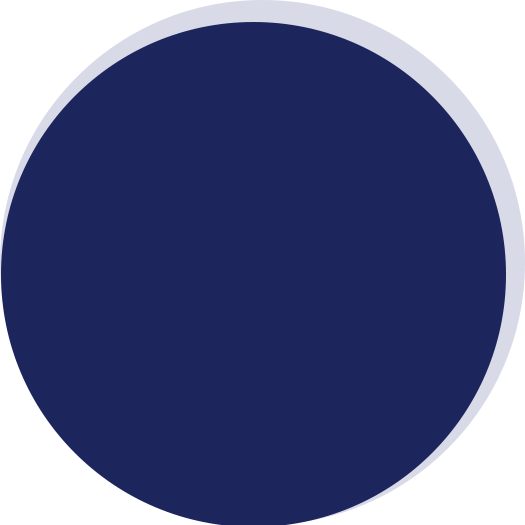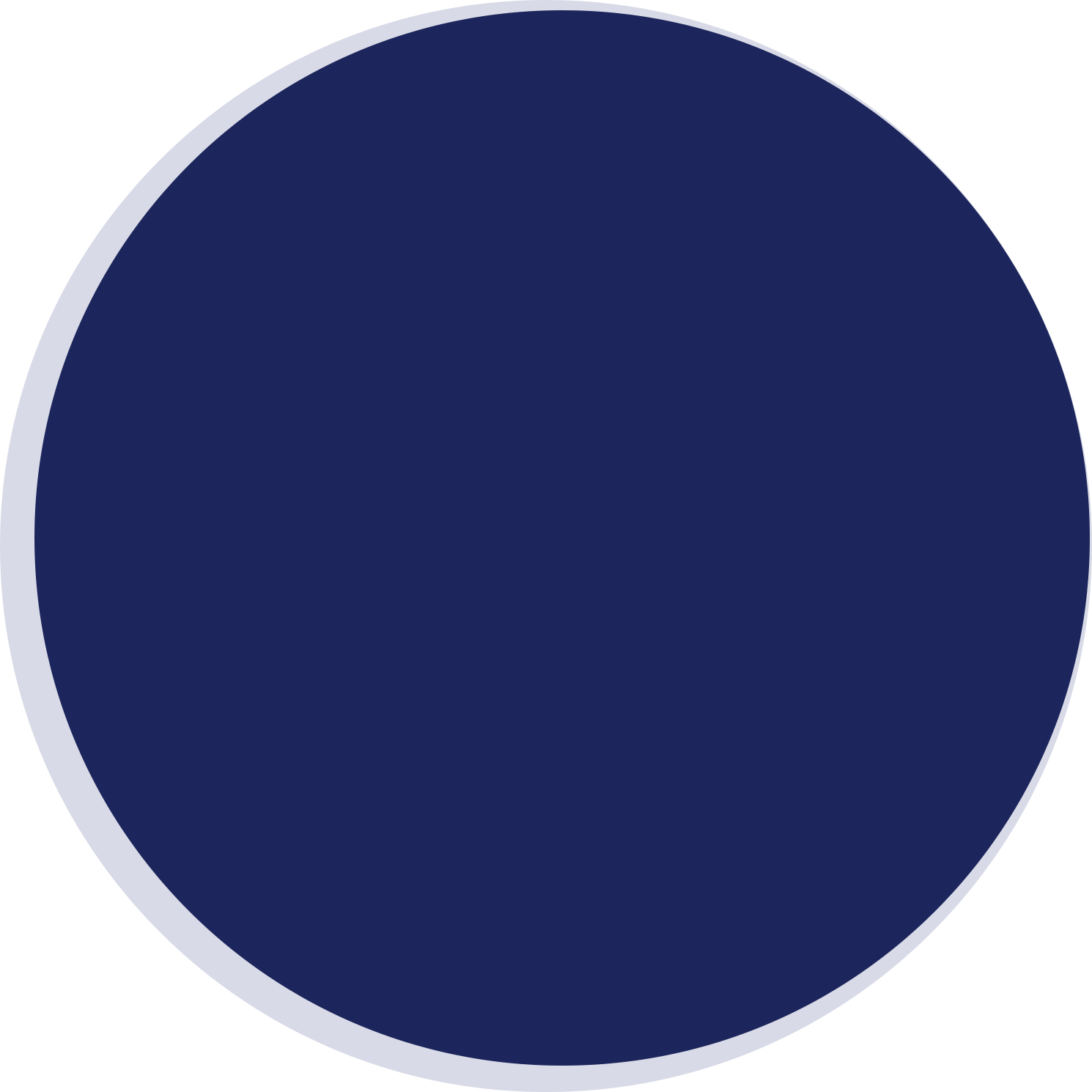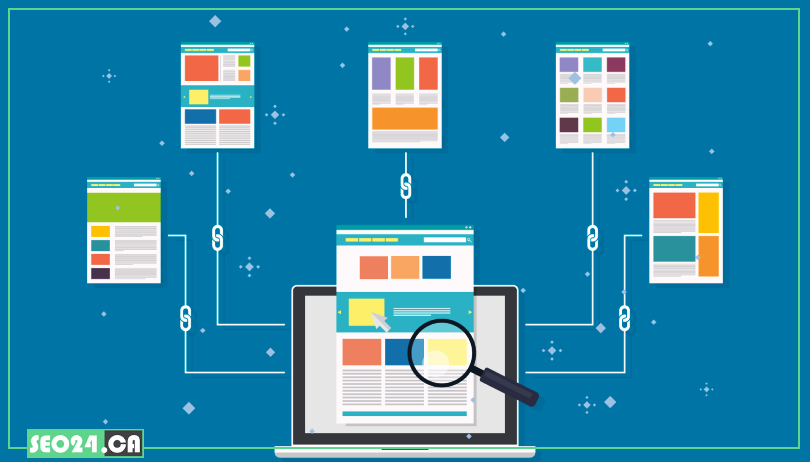
Image Sitemaps
Images do more than make your website look good—they can drive traffic, boost SEO, and increase engagement. But if search engines can’t find them, you’re missing out. That’s where image sitemaps come in. In this guide, you’ll learn why they matter and how to use them to get your images noticed in search results.
Table of Contents
What are Image Sitemaps?
An image sitemap is a specialized XML file that helps search engines discover and index images on your website. While search engines like Google can crawl images embedded in your web pages, they often miss out on those loaded via JavaScript, hidden behind scripts, or buried deep in your site’s structure. That’s where image sitemaps come in.
Image sitemaps give search engines direct information about the images on your site—such as their URLs, titles, captions, and geographic locations. By listing these details in a structured format, you make it easier for search engines to understand and properly index your visual content.
Here’s a simple breakdown of what an image sitemap does:
- Lists every important image URL you want search engines to find.
- Provides additional metadata (like image titles and captions) to give context.
- Improves the chances of your images showing up in Google Images and other search results.
And yes, they’re especially helpful for image-heavy websites, such as e-commerce stores, portfolios, news publishers, and blogs that rely on visuals to drive engagement.
Why Image Sitemaps Matter for SEO
Images are more than just design elements—they play a big role in how people find and engage with your website. But search engines aren’t always great at discovering images on their own. That’s where image sitemaps give you a crucial advantage.
Here’s why they matter for SEO:
- Improved image indexing – Ensures search engines can find all your images, even those loaded via JavaScript or hidden deep in your site structure.
- Increased visibility in Google Images – Boosts the chances of your images appearing in image search results.
- More organic traffic – Drives additional visitors through image search, creating new entry points to your site.
- Enhanced image SEO – Lets you provide metadata (titles, captions, geo-data) that helps search engines understand and rank your images.
- Essential for large or complex sites – Helps search engines crawl and prioritize images on big sites with lots of visual content.
If you’re looking to enhance your website’s visibility even further, professional SEO services in Toronto can help you develop a comprehensive strategy.
Image Sitemap File Format
An image sitemap follows the standard XML sitemap format but includes additional tags specifically for images. These tags give search engines more details about each image, helping improve indexing and visibility.
You can either:
- Add image data to your existing sitemap, or
- Create a dedicated image sitemap that lists all your images separately.
Basic Structure. At its core, an image sitemap includes:
- The URL of the page where the image is found
- The image URL
- Optional metadata like caption, title, and geographic location
Image Sitemap Example
An image sitemap is structured in XML format, designed to help search engines find and understand your images. Below is a practical example of a simple image sitemap. You can either integrate image data into your existing sitemap or create a separate file just for images.
Example of a Dedicated Image Sitemap:
<?xml version=”1.0″ encoding=”UTF-8″?>
<urlset
xmlns=”http://www.sitemaps.org/schemas/sitemap/0.9″
xmlns:image=”http://www.google.com/schemas/sitemap-image/1.1″>
<url>
<loc>https://www.example.com/product-page</loc>
<image:image>
<image:loc>https://www.example.com/images/product1.jpg</image:loc>
<image:caption>Red Running Shoes with Breathable Mesh</image:caption>
<image:title>Red Running Shoes – Men’s Collection</image:title>
</image:image>
</url>
<url>
<loc>https://www.example.com/blog-post</loc>
<image:image>
<image:loc>https://www.example.com/images/blog-header.jpg</image:loc>
<image:caption>Healthy Breakfast Ideas</image:caption>
<image:title>Top 10 Healthy Breakfast Recipes</image:title>
</image:image>
</url>
</urlset>
Key Points from This Example:
- Each <url> tag refers to a webpage on your site.
- Each <image:image> tag describes an image associated with that page.
- You can add multiple <image:image> entries within a single <url> if there are multiple images on the same page.
Step-by-Step Guide to Creating an Image Sitemap
Creating an image sitemap doesn’t have to be complicated. Here’s a straightforward guide to help you set one up and make sure search engines can easily discover your images.
1. Gather Your Image URLs
Start by collecting the URLs of all the images you want search engines to index. Focus on high-quality, original images that add value to your content.
2. Choose Your Sitemap Type
You have two options:
- Add image tags to an existing sitemap (like a page sitemap).
- Create a dedicated image sitemap if you have many images or prefer to keep things separate.
3. Use the Correct XML Structure
Follow the standard XML sitemap format, adding the <image:image> tag for each image. Be sure to include:
- Page URL (<loc>)
- Image URL (<image:loc>)
- Optional metadata like <image:title>, <image:caption>, and <image:geo_location>
4. Validate the Sitemap
Use tools like:
- Google Search Console Sitemap Tester
- XML Sitemap Validators
This helps catch formatting errors before submission.
5. Upload the Sitemap to Your Website
Place the sitemap file in your website’s root directory (e.g., https://www.example.com/image-sitemap.xml).
6. Submit the Sitemap to Google Search Console
- Go to Google Search Console
- Navigate to Index > Sitemaps
- Enter your sitemap URL and click Submit
7. Keep It Updated
Any time you add new images or delete old ones, update the sitemap to reflect those changes. Regular updates ensure search engines always have the latest data.
If your site runs on WordPress, a custom-built sitemap can be part of a broader strategy to enhance your site’s performance and design. Explore our WordPress webdesign in Toronto services to create a visually appealing, SEO-optimized site from the ground up.
Image Sitemap Best Practices
To get the most SEO value from your image sitemap, follow these best practices. They help search engines discover, understand, and rank your images more effectively.
Update Sitemap Regularly
Make sure your image sitemap reflects the current state of your site. If you add new images or remove outdated ones, update the sitemap accordingly. Regular updates ensure search engines always crawl the latest images, keeping your content fresh and relevant in search results.
- Add new images as soon as they’re published
- Remove broken links or deleted images
- Resubmit your sitemap in Google Search Console after major updates
Compress Images
While the sitemap helps search engines find your images, page speed impacts both SEO and user experience. Compressing images reduces file sizes, which leads to faster page load times. This can indirectly improve rankings and encourage users to stay on your site longer.
- Use tools like TinyPNG or ImageOptim
- Aim for balance between image quality and file size
- Use modern formats like WebP where possible
Define Alt Tags
Even though alt tags aren’t part of the sitemap, they’re critical for image SEO and accessibility. Alt tags help search engines understand the content of your images and can improve your rankings in image search.
- Write descriptive, keyword-rich alt text
- Keep alt text concise but meaningful
- Avoid keyword stuffing—focus on relevance and clarity
Technical Aspects and Implementation
Creating an image sitemap is one thing—implementing it properly is another. Below are key technical considerations to ensure your sitemap follows best practices and delivers SEO value.
Image Sitemap Guidelines (Google’s Perspective)
Google provides specific guidelines to help your image sitemap perform optimally. Following these ensures your images are properly crawled and indexed:
- Only include images that add value (avoid decorative images like buttons and icons).
- Use absolute URLs for both page and image locations (no relative paths).
- Images must be crawlable—don’t block them via robots.txt or use noindex tags on pages hosting them.
- Limit each sitemap file to 50MB uncompressed and 50,000 URLs. If you exceed these, create a sitemap index file to manage multiple sitemaps.
- Use supported formats like JPEG, PNG, GIF, BMP, WebP, and SVG.
Validating Your Image Sitemap
Before submitting your sitemap, validate it to avoid errors and ensure search engines can process it smoothly:
- Use Google Search Console’s Sitemap Tester for a quick validation.
- Test with XML validation tools to catch syntax issues (e.g., XML Sitemap Validator).
- Check for broken image links, incorrect URLs, and missing metadata.
Submitting Your Image Sitemap
Once validated, submit your sitemap to search engines:
- Google Search Console
- Navigate to Index > Sitemaps
- Enter the full sitemap URL (e.g., https://www.example.com/image-sitemap.xml)
- Click Submit
- Bing Webmaster Tools
- Go to Sitemaps in Bing Webmaster Dashboard
- Submit your sitemap URL there as well
- Include a reference to your sitemap in your robots.txt file:
Sitemap: https://www.example.com/image-sitemap.xml
Image Sitemap Limitations
While image sitemaps are powerful, they do have limitations you should be aware of:
- No guarantee of indexing: Submitting an image sitemap doesn’t guarantee that every image will be indexed or appear in search results.
- File size and URL limits: Sticking to the 50MB/50,000 URL rule may require breaking your sitemap into multiple files.
- Requires ongoing maintenance: Without regular updates, search engines may index outdated or broken image links.
- Doesn’t replace good on-page SEO: Sitemaps help with discovery, but alt text, captions, structured data, and fast-loading pages are still critical.
Image Sitemap Errors (and How to Fix Them)
Even a small mistake in your image sitemap can prevent search engines from crawling and indexing your images properly. Below are common errors, their causes, and how to fix them.
1. Incorrect Image URLs
- Cause: Using relative URLs or linking to images that don’t exist.
- Fix: Always use absolute URLs (e.g., https://www.example.com/images/photo.jpg) and verify the image is accessible in a browser.
2. Blocked by Robots.txt
- Cause: Your robots.txt file is blocking search engines from accessing your images.
- Fix: Check your robots.txt file and remove any Disallow rules that block image folders or files you want indexed.
3. Images Not Crawled Due to Noindex Pages
- Cause: Images are on pages marked as noindex.
- Fix: Ensure important images are embedded on indexable pages. Search engines can’t index images from noindex pages.
💡read more: How To Fix “Crawled – Currently Not Indexed” Error in GSC?
4. Unsupported Image Formats
- Cause: Using image formats not supported by Google (e.g., TIFF, PSD).
- Fix: Stick to Google-supported formats like JPEG, PNG, GIF, WebP, BMP, and SVG.
5. Broken Links or 404 Errors
- Cause: Images have been deleted or moved without updating the sitemap.
- Fix: Regularly audit your sitemap for broken links and update or remove them as necessary.
6. Sitemap Exceeds Size or URL Limits
- Cause: More than 50MB uncompressed or 50,000 URLs in a single sitemap file.
- Fix: Split your sitemap into multiple smaller files and create a sitemap index to link them together.
7. Improper XML Formatting
- Cause: Mistakes in the sitemap’s XML structure—missing tags, incorrect nesting, or typos.
- Fix: Validate your sitemap with tools like Google Search Console or XML validation services.
Pro Tip: After fixing any issues, resubmit your sitemap in Google Search Console and monitor indexing status under Indexing > Pages.
Conclusion
An image sitemap is a simple yet powerful tool to help search engines discover and index your images, improving visibility in search results and driving more traffic to your site. Whether you run an e-commerce store or a content-heavy website, optimizing your images can give you a competitive edge.
If you need expert help with SEO, sitemaps, or boosting your online presence, our digital marketing agency in Toronto is here to support your growth.
FAQ
What are the benefits of an image sitemap?
An image sitemap helps search engines find and index your images, improving visibility in image search and boosting SEO.
Do I need an image sitemap?
If your site relies on images for traffic or has media-rich pages, an image sitemap can improve image indexing and search performance.
Related Posts
Learn what SEO is and why it's crucial for your business. Find out how optimizing your website can boost…
by
Having a great website is just the first step. To get people to visit it, they need to be…
by
As voice search becomes more popular, it's clear that people are changing how they look for information online. Users…
by
With the rise of zero-click searches, ranking at the top of Google's search results has taken on a new…
by