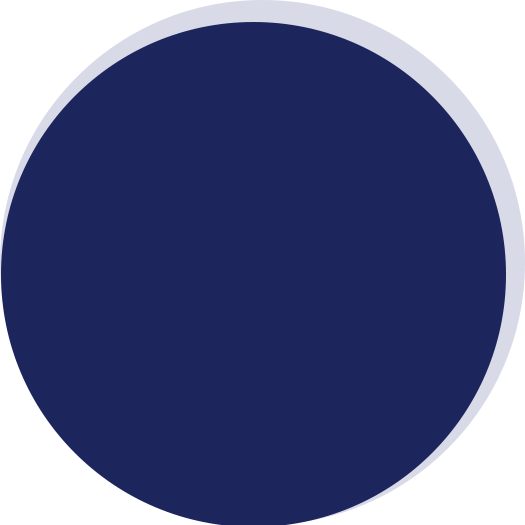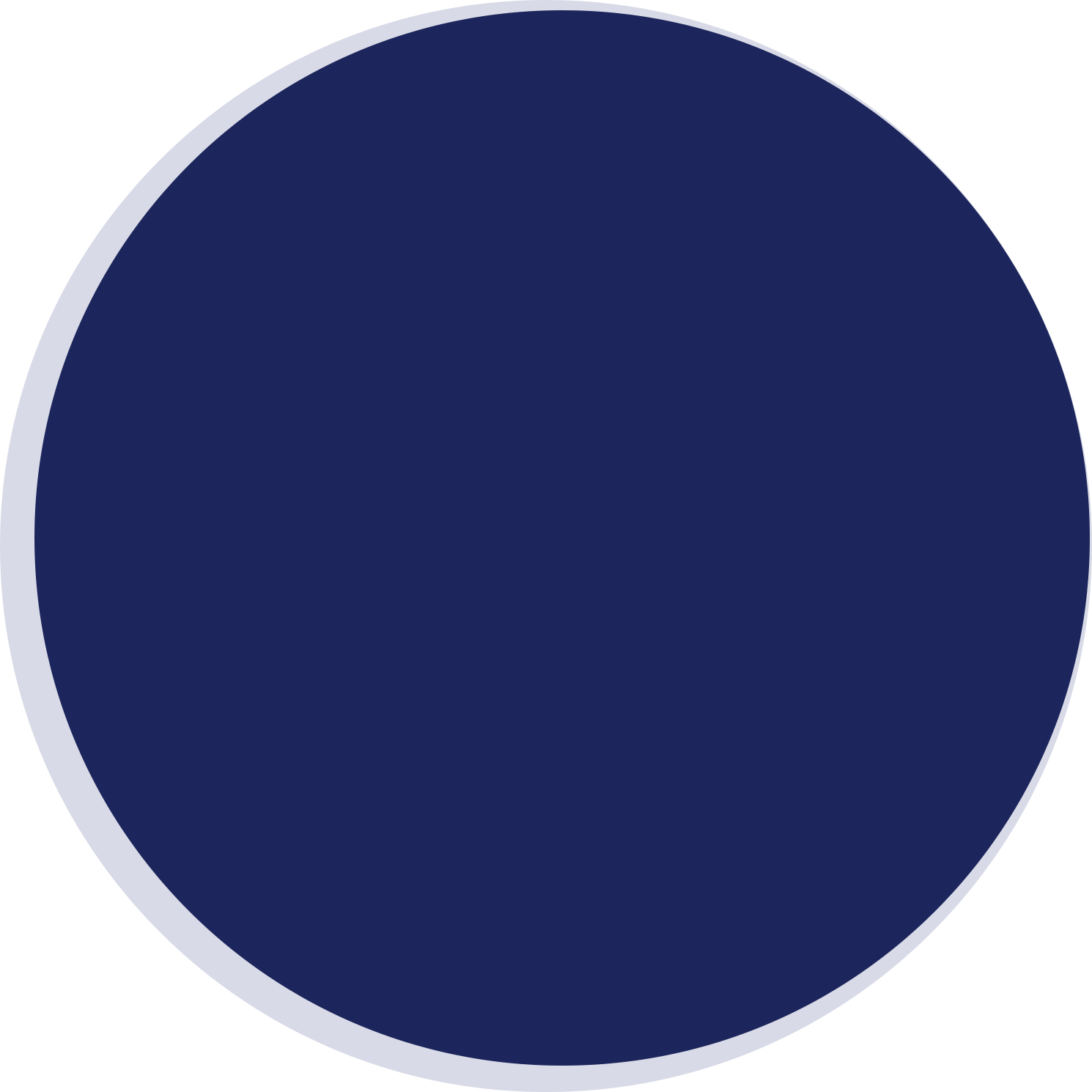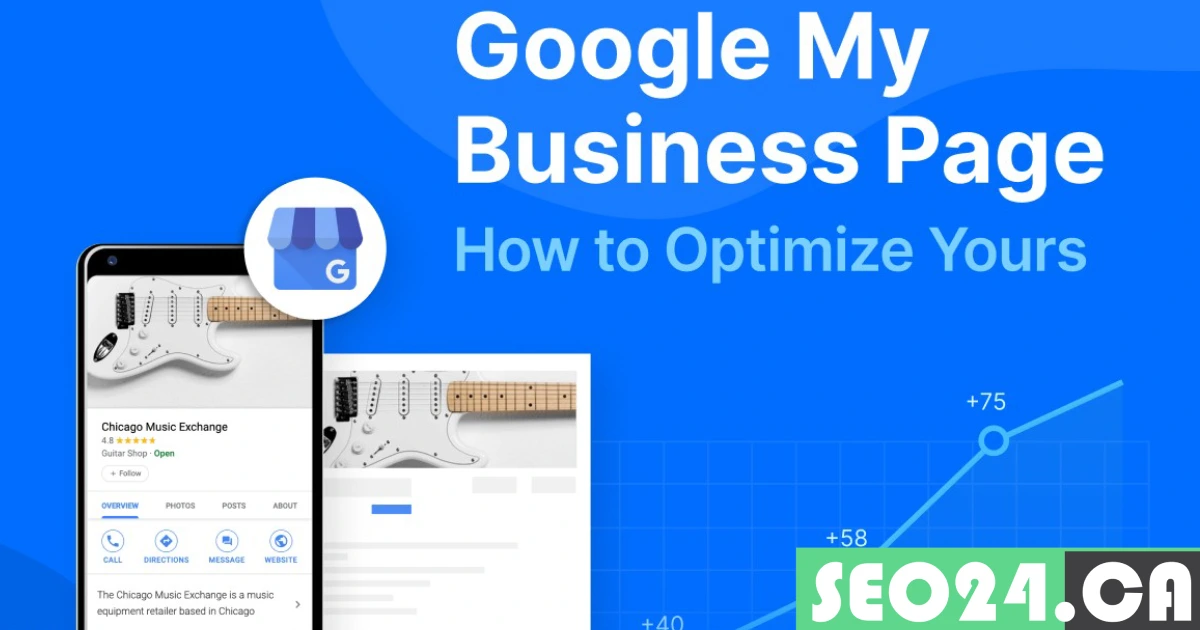
How Do I Optimize My Google My Business Listing?
If you’re looking to attract more local customers and improve your online presence, optimizing your Google My Business (GMB) listing is one of the most effective strategies. By optimizing your GMB profile, you can provide accurate and up-to-date information about your business, increase your visibility in local searches, and stand out from competitors. Whether it’s your business hours, location, photos, or customer reviews, an optimized listing helps customers find the correct information quickly and builds trust with your audience. In this guide from SEO24, we’ll explore practical steps you can take to fully optimize your GMB listing and drive more traffic to your business.
Table of Contents
What is Google My Business?
Google My Business is a free service from Google that helps businesses manage how they appear on Google Search and Maps. With a GMB profile, you can share vital information about your business, such as your address, phone number, website, and operating hours. It makes it simple for customers to find and connect with you.
A well-optimized GMB profile can improve your local SEO, making your business more visible to people searching for services or products like yours. Now, let’s dive into the steps to optimize your Google My Business listing.
12 Steps to Optimize Your Google My Business Listing
Optimizing your Google My Business listing involves several steps. Each step is designed to help you make the most of your GMB profile, enhancing your visibility and making it easier for potential customers to find and connect with your business. Here’s a detailed guide to help you through the process:
1- Claim and Verify Your Business
To optimize your GMB profile, you need to claim and verify your business. It is a crucial first step because it allows you to manage your business information directly on Google.
Steps to Claim and Verify Your Business:
- Go to the Google My Business website.
- Sign in with your Google account.
- Search for your business by name and address.
- If your business appears, click on it and select “Claim this business.”
- If your business does not appear, click “Add your business to Google.”
- Enter your business details and select “Verify.”
- Follow the instructions by choosing a verification method (postcard, phone, email).
- Once you receive the verification code, enter it into your GMB account.
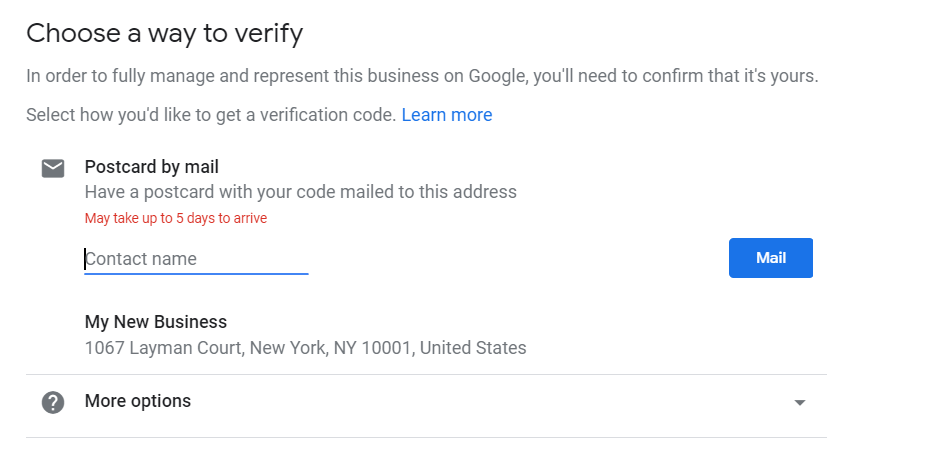
2- Complete Your Profile Information
A complete and accurate profile ensures potential customers have all the information they need about your business. Missing or incorrect information can lead to confusion and lost opportunities.
Steps to Complete Your Profile Information:
- Log in to your GMB account.
- Click on the “Info” tab.
- Fill in your business name, address, phone number, website, and hours of operation.
- Ensure all details are accurate and match those on your website and other listings.
- Add additional information relevant to your business, such as attributes, opening date, and a business description.
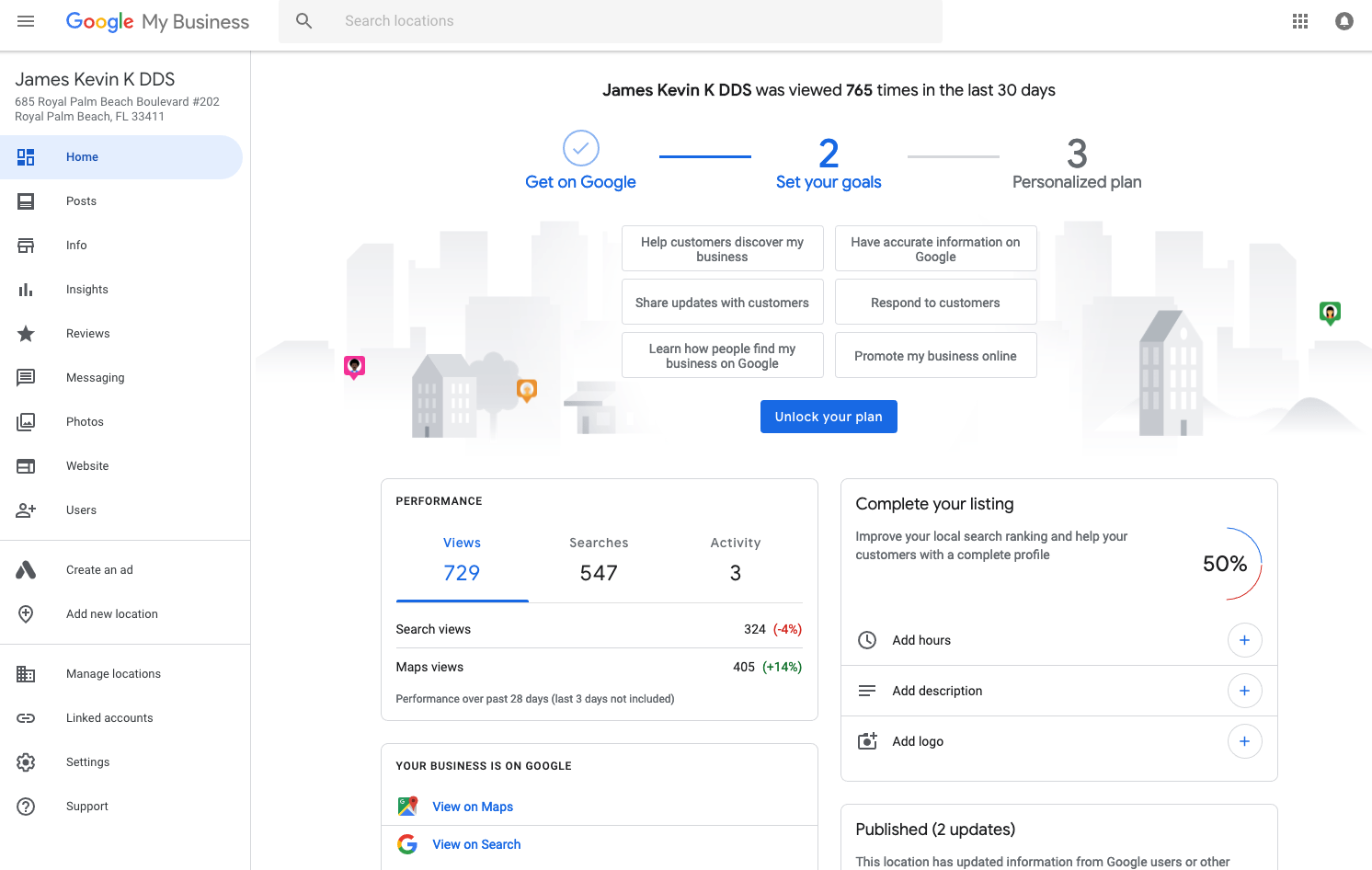
3- Choose the Right Business Category
Choosing the correct business category helps Google show your business to the right audience. Be as specific as possible to ensure your business appears in relevant searches.
Steps to Choose the Right Business Category:
- In your GMB account, go to the “Info” tab.
- Click on the pencil icon next to the category section.
- Start typing to see category suggestions.
- Select the most specific category that accurately describes your business.
- If applicable, add additional categories to specify your services further.
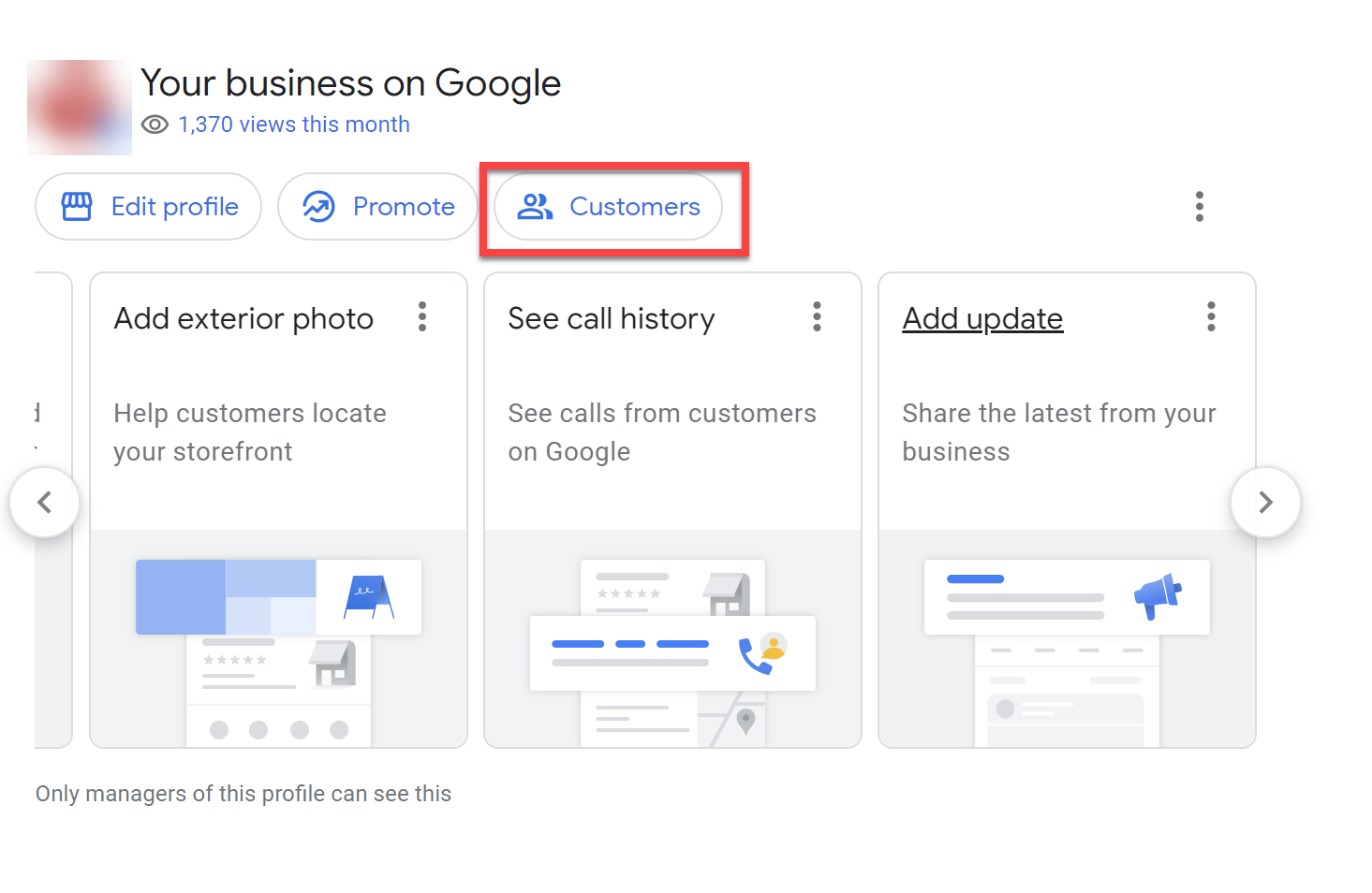
4- Add High-Quality Photos
High-quality photos can significantly impact how potential customers perceive your business. Photos of your storefront, interior, products, and services make your profile more attractive and trustworthy.
Steps to Add High-Quality Photos:
- Go to the “Photos” tab in your GMB account.
- Click on the “+” button to upload new photos.
- Select high-resolution images that showcase your business well.
- Organize photos into categories like exterior, interior, team, and products.
- Regularly update your photos to keep your profile fresh and engaging.
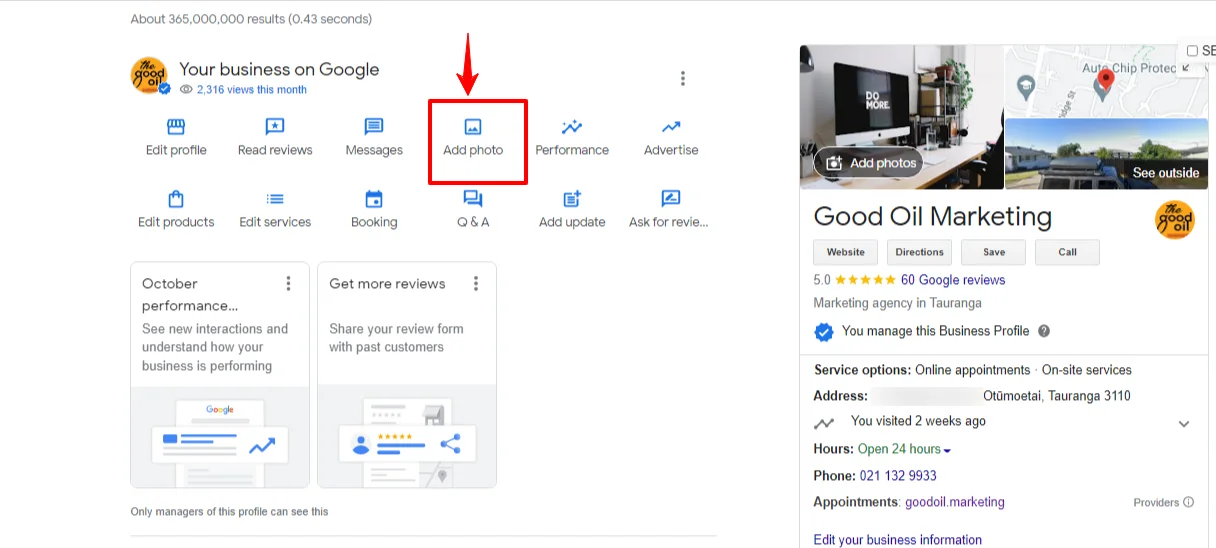
5- Encourage and Respond to Reviews
Customer reviews are essential for building trust and credibility. Encouraging your customers to leave reviews and respond shows that you value their feedback.
Steps to increase reviews on google my business:
- Ask satisfied customers to leave a review on your GMB profile.
- Provide a direct link to your review page to make it easy for customers.
- Respond to all reviews, both positive and negative, in a timely and professional manner.
- Thank customers for positive reviews and address any issues mentioned in negative reviews.
- Use customer feedback to improve your business and customer experience.
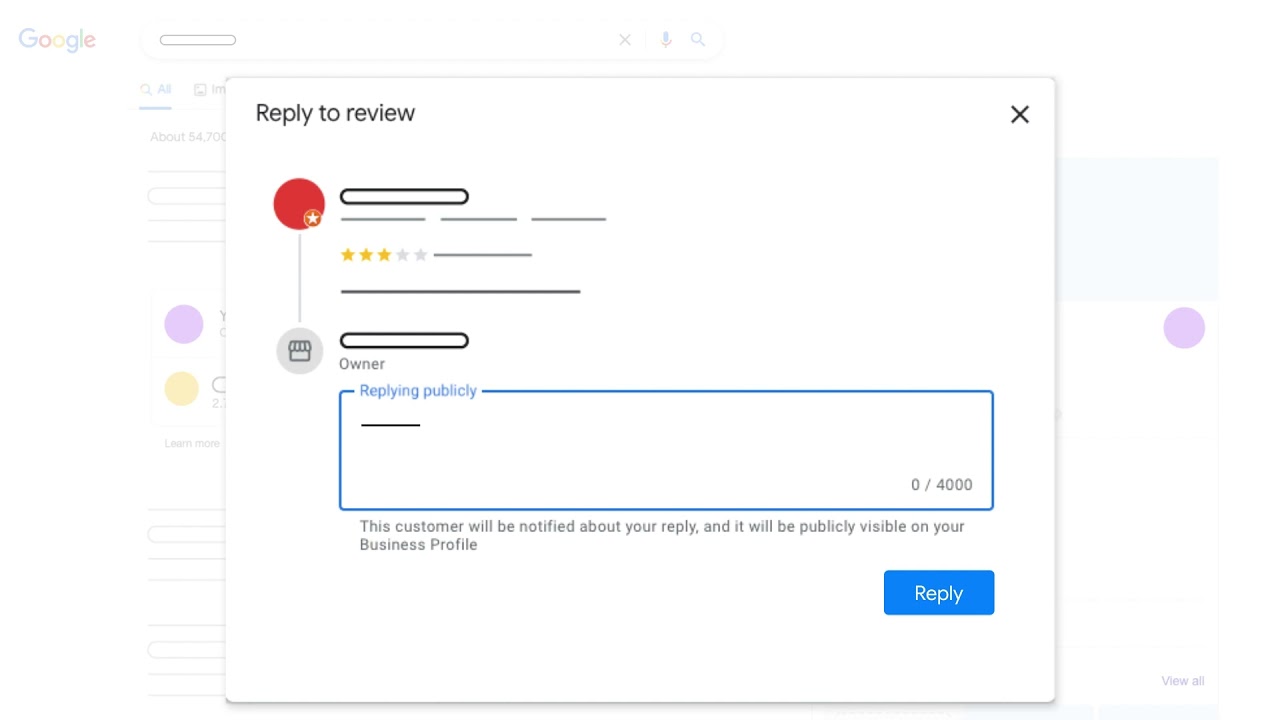
6- Post Regular Updates
Regular updates keep your audience informed about what’s new with your business. It could include new products, special offers, events, or changes in hours.
Steps to Post Regular Updates:
- In your GMB account, go to the “Posts” tab.
- Click on the “Create Post” button.
- Choose the type of post you want to create (Update, Event, Offer, etc.).
- Write a clear and engaging message.
- Add relevant photos or videos.
- Include a call to action (CTA) like “Learn More,” “Sign Up,” or “Call Now.”
- Publish the post and monitor its engagement.
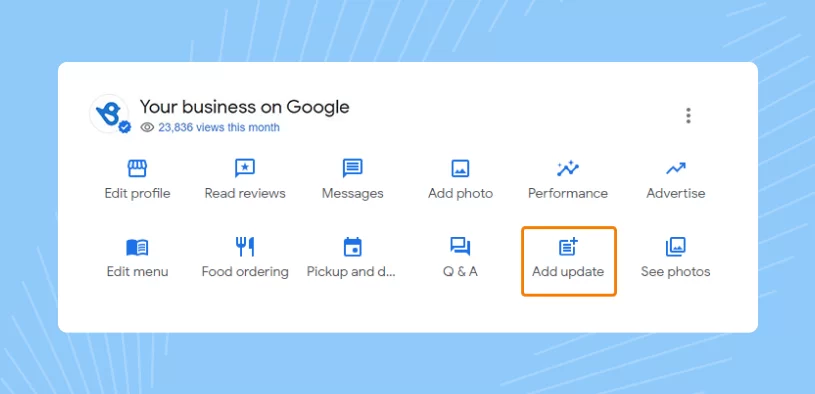
7- Use Google My Business Messaging
GMB messaging allows customers to contact you directly through your profile. This feature can help you quickly engage with potential customers and answer their questions.
Steps to Use Google My Business Messaging:
- In your GMB account, go to the “Messages” tab.
- Turn on messaging by clicking “Turn On.”
- Please set up a welcome message that customers will receive when they start a conversation.
- Regularly monitor and respond to messages promptly.
- Use the messaging feature to provide customer support and answer inquiries.
8- Add Products and Services
Listing your products and services on your GMB profile helps customers understand what you offer. It can drive more traffic to your business and improve your local SEO.
Steps to Add Products and Services:
- In your GMB account, go to the “Products” or “Services” tab.
- Click on “Add Product” or “Add Service.”
- Enter the name, description, and price (if applicable).
- Add high-quality images of your products.
- Organize products into categories for more straightforward navigation.
- Save the changes and review your listings.
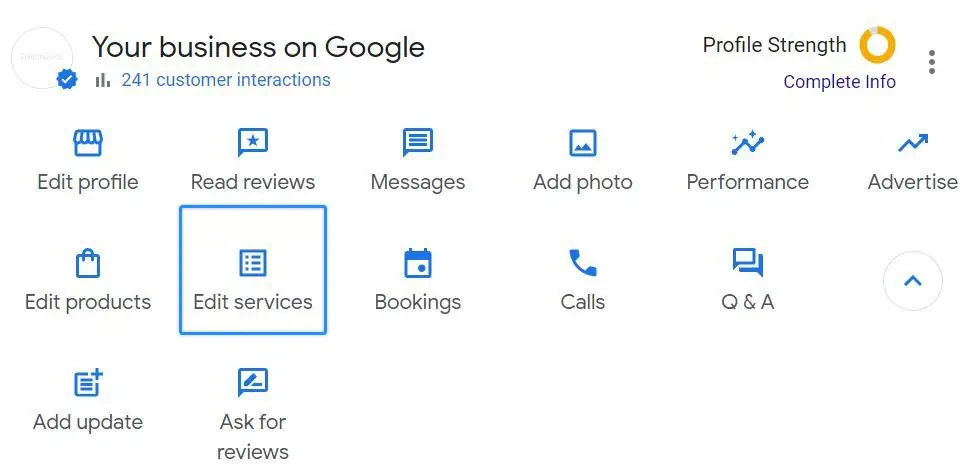
9- Utilize the Q&A Feature
The Q&A feature on your GMB profile allows potential customers to ask questions about your business. Providing accurate and helpful answers can improve customer trust and satisfaction.
Steps to Utilize the Q&A Feature:
- Monitor the “Questions & Answers” section on your GMB profile.
- Respond to questions promptly with accurate and helpful information.
- Add frequently asked questions (FAQs) and answers to preempt common queries.
- Encourage satisfied customers to answer questions based on their experience.
- Regularly review and update the Q&A section to ensure relevance.
10- Enable Booking (if applicable)
If your business offers appointments or reservations, enabling Booking through your GMB profile can streamline the process for customers and increase bookings.
Steps to Enable Booking:
- In your GMB account, go to the “Bookings” tab.
- Choose a supported booking provider and sign up if you haven’t already.
- Connect your booking provider account with your GMB profile.
- Set up your booking preferences and availability.
- Test the booking process to ensure it works smoothly.
11- Monitor Insights
Google My Business provides valuable insights into how customers find and interact with your profile. Monitoring these insights can help you understand what works and where to improve.
Steps to Monitor Insights:
- In your GMB account, go to the “Insights” tab.
- Review data on how customers find your business (direct vs. discovery searches).
- Analyze how customers interact with your profile (website clicks, direction requests, calls).
- Track the performance of your posts and updates.
- Use these insights to refine your GMB strategy and improve engagement.
12- Keep Your Information Up-to-Date
Regularly updating your GMB profile ensures customers have the most accurate information about your business. It helps maintain trust and improves customer experience.
Steps to Keep Your Information Up-to-Date:
- Periodically review your business information in the “Info” tab.
- Update any changes to your address, phone number, hours, or services.
- Post updates about temporary closures, holiday hours, or special events.
- Refresh photos and posts to keep your profile current.
- Regularly check and update your business description and attributes.
Need Google My Business Services in Toronto?
Sum Up
Optimizing your Google My Business listing is vital in enhancing your online presence. By following the steps outlined above, you can ensure your business is easily discoverable, trustworthy, and engaging to potential customers. Regular updates, high-quality photos, and engagement with reviews and messages will make your GMB profile stand out. It improves your visibility on Google and enhances your overall online reputation and customer engagement. So, take the time to optimize your GMB profile and reap the benefits of increased traffic and customer interactions.
Need help with Google My Business services in Toronto? Contact us at SEO24 for friendly and practical support.
Share With Your Network
Related Posts
Getting noticed by local customers is more important than ever in today's competitive business environment. Google My Business (GMB)…
by
Many businesses struggle with responding to negative reviews and addressing positive Google reviews. It often leads to poor ratings,…
by
Are negative reviews hurting your business’s reputation? Google reviews are essential for building trust, but sometimes, unfair or fake…
by