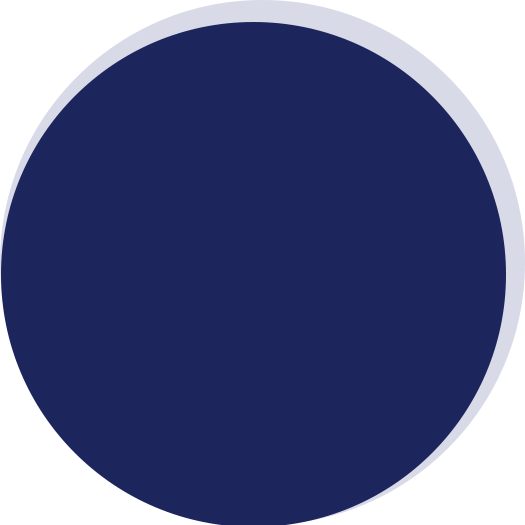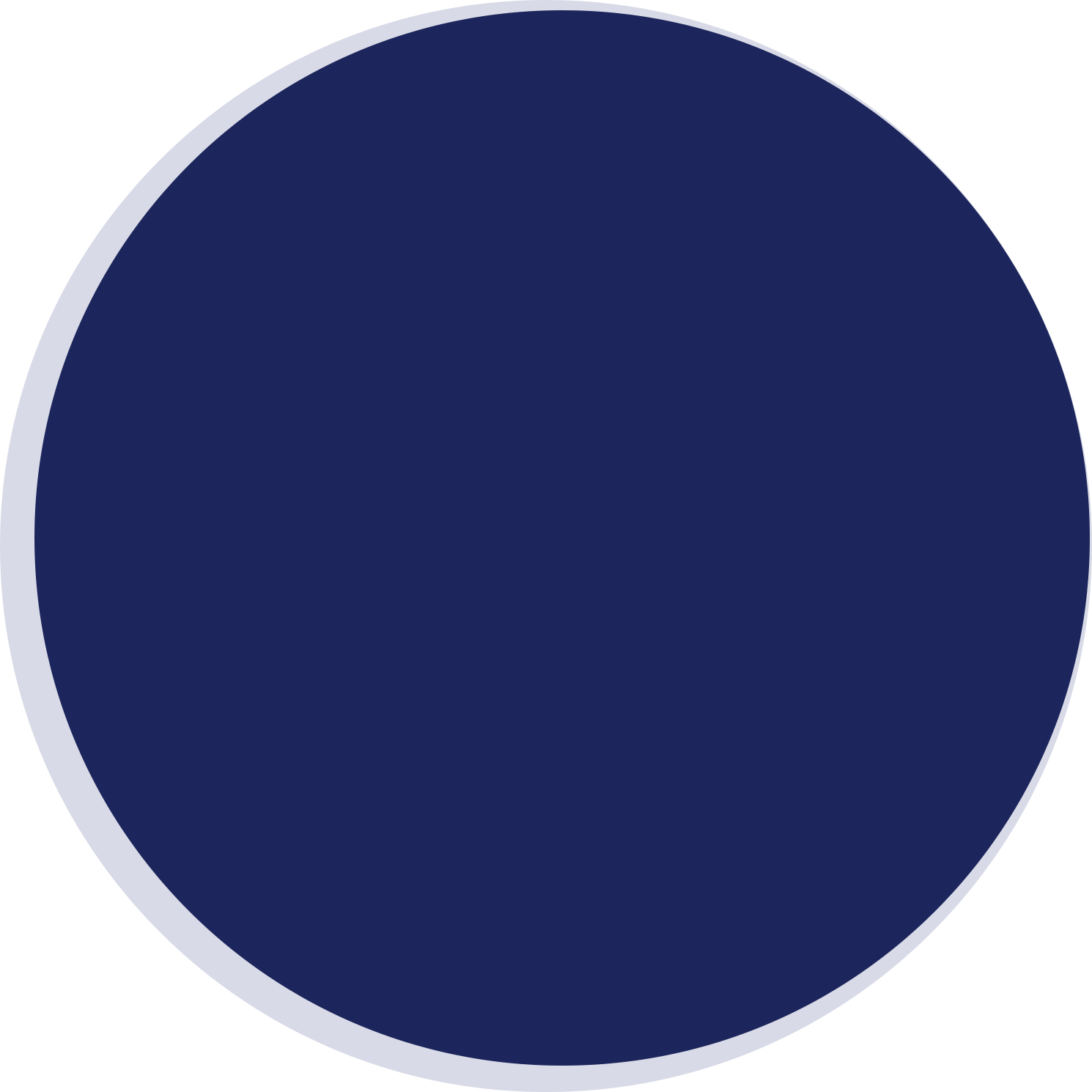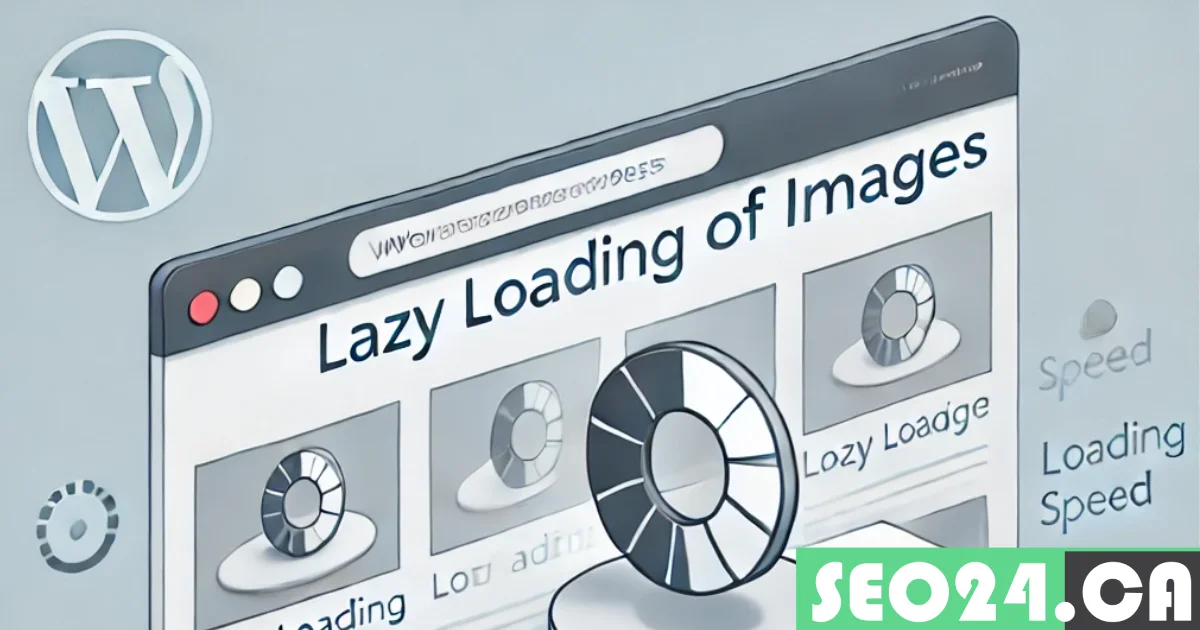
Lazy Loading in WordPress
Images are an essential part of any WordPress website, helping to engage visitors and improve user experience. However, having many images can also slow down your site’s performance, leading to longer load times. It is where lazy loading comes in. Lazy loading helps your website load faster by delaying the loading of images until they are about to appear in the user’s viewport.
In this guide from SEO24, we’ll explain everything you need to know about lazy loading in WordPress, how to implement it, and best practices to optimize your site for speed and performance.
Table of Contents
What is Lazy Loading?
Lazy loading is a technique used to improve website speed. Instead of loading all images once when a visitor lands on a page, it only loads the immediately visible photos. As the visitor scrolls down, additional images load as they come into view. This approach saves time because images from the page won’t load if the user never scrolls to them. Lazy loading can reduce the page’s load time by milliseconds or even seconds. It also saves bandwidth, which is especially useful for mobile users. Delaying the loading of hidden images and videos cuts down on the amount of data the website consumes.
How Does Lazy Loading Work?
Lazy loading typically works in one of two ways. Since WordPress version 5.5, an HTML5 attribute called “loading” has been added automatically, allowing the browser to handle lazy loading without additional JavaScript. Before this, custom JavaScript was used. In that case, an empty placeholder would appear when the page first loaded, and JavaScript would dynamically load the images as they entered the user’s viewport. Both methods ensure that only the required images load at a given time while others load as the user scrolls. There are several ways to implement lazy loading, which we’ll cover in more detail later, but this is the basic concept.
Why Lazy Load Images?
While using WordPress sites for businesses grows in popularity due to their ease of use and flexibility, optimizing site performance remains crucial for maintaining a positive user experience. Implementing lazy loading for images is one of the most effective ways to enhance your site’s speed and overall efficiency.
Here are some key reasons why you should consider lazy loading images on your WordPress site:
Faster Page Load Times: Lazy loading defers the loading of images that are below the fold, which means that only visible content is loaded initially. It can significantly reduce page load times.
Improved SEO: Google uses page speed as a ranking factor. By implementing lazy loading, your site’s performance improves, which can boost your search engine rankings. Lazy loading also helps with Core Web Vitals, which impact SEO.
Reduced Bandwidth Usage: Since images are only loaded when needed, you save bandwidth for your users. It is beneficial for mobile visitors who might be on limited data plans.
Better User Experience: A fast-loading website keeps users engaged and reduces bounce rates. Lazy loading contributes to an overall smoother browsing experience, especially on mobile devices with slower connections.
How to Add Lazy Load to a WordPress Website Via or Without Plugins?
There are several ways to enable lazy loading in WordPress, either with or without wordpress plugins, for images and videos. Let’s explore these methods in detail.
Add Lazy Load Via Plugins
Plugins are the simplest and most effective way to add lazy loading to your WordPress site. Many plugins offer easy setups with no coding required.
1- Choose and Install a Lazy Load Plugin
Several plugins support lazy loading and include additional performance optimization features. Some of the most popular plugins are:
-
- WP Rocket: A premium caching plugin that includes lazy loading for images, iframes, and videos. It also offers other performance enhancements, such as caching and file compression.
- Smush: A popular image optimization plugin that offers lazy loading for images and videos alongside features like image compression and resizing. Smush has a free version that supports lazy loading.
- Lazy Load by WP Rocket: A lightweight, free plugin focused solely on lazy loading images, iframes, and videos without extra optimization features.
- Autoptimize: A free plugin that optimizes your site’s performance, including options for lazy loading images and videos.
2- Install a Plugin
To install a plugin, follow these steps:
-
-
- Go to your WordPress admin dashboard.
- Navigate to Plugins > Add New.
- Search for the plugin you want (e.g., “WP Rocket” or “Lazy Load by WP Rocket”).
- Click Install Now, then Activate.
-
3- Activate Lazy Loading Features
After activating the plugin, you’ll need to configure its settings to enable lazy loading:
-
- WP Rocket: Navigate to Settings > WP Rocket, and under the Media tab, enable lazy loading for images, iframes, and videos. You can exclude specific pictures if needed.
- Smush: Go to Smush > Lazy Load in your WordPress dashboard. Toggle the option to enable lazy loading for images and videos and adjust any additional settings, such as excluding specific images or iframes.
- Lazy Load by WP Rocket: Once the plugin is activated, lazy loading is automatically enabled for all images and iframes. You can adjust the settings by going to Settings > Lazy Load by WP Rocket.
4- Configure Advanced Settings
Some plugins offer more advanced options, such as:
-
-
- I am excluding specific images or videos from lazy loading, especially for above-the-fold content.
- We are enabling lazy loading for iframes, videos, and embedded content from platforms like YouTube or Vimeo.
- Customizing placeholders for images that haven’t yet loaded.
-
5- Save and Test Your Site
After configuring your settings, save your changes and test your site. Scroll through your pages to ensure lazy loading works as expected—images should load as they appear. You can also use tools like Google PageSpeed Insights or GTmetrix to check if page load times have improved.
Add Lazy Load Without Plugins
If you prefer not to use plugins or want more control, you can add lazy loading manually. WordPress has built-in support for lazy loading since version 5.5, but you can also use custom HTML or JavaScript for more specific functionality.
1- Native Lazy Loading in WordPress (Since Version 5.5)
For WordPress 5.5 and higher versions, WordPress automatically adds the loading=”lazy” attribute to images and iframes, instructing the browser to defer loading until the media is about to enter the viewport.
-
- Ensure you’re running WordPress 5.5 or higher by checking Dashboard > Updates.
- WordPress will automatically handle lazy loading for images and iframes with no extra setup.
2- Manually Add Lazy Loading to Custom HTML
If you’re using custom HTML or a theme that doesn’t support native lazy loading, you can manually add the loading= “lazy” attribute to your image or iframe tags:
- html
- Copy code
- <img src=”your-image-url.jpg” loading=”lazy” alt=”Image description”>
- <iframe src=”your-video-url” loading=”lazy”></iframe>
- This method provides more control, especially if you need to load specific media elements lazily.
3- Use Custom JavaScript for Advanced Lazy Loading
For more advanced control, you can implement lazy loading with JavaScript, which helps handle background images, CSS elements, or complex layouts. One common approach is using the IntersectionObserver API, which tracks when elements enter or exit the viewport:
- javascript
- Copy code
- document.addEventListener(“DOMContentLoaded”, function() {
- const lazyImages = document.querySelectorAll(‘img[loading=”lazy”]’);
- const observer = new IntersectionObserver((entries, observer) => {
- entries.forEach(entry => {
- if (entry. intersecting) {
- const img = entry.target;
- img. Src = img. Dataset. src;
- observer.unobserve(img);
- }
- });
- });
- lazyImages.forEach(img => observer.observe(img));
- });
- This script dynamically loads images as they enter the user’s viewport without relying on a plugin.
4- Theme-Based Lazy Loading
Some WordPress themes have built-in lazy loading support. Check your theme’s documentation or consult the developer for instructions on turning this feature on or off.
What Are the Advantages and Disadvantages of Lazy Loading?
Lazy loading improves website performance by loading media only when necessary. However, like all optimizations, it comes with both benefits and drawbacks:
Advantages:
- Faster Site Speed: Lazy loading reduces page load times by delaying the loading non-essential images, which is particularly beneficial for image-heavy websites.
- Reduced Bandwidth Usage: Since images lower on the page don’t load if a user doesn’t scroll to them, lazy loading conserves bandwidth.
- Improved User Experience: Visitors can start interacting with the website immediately, without waiting for all images to load upfront.
Disadvantages:
- Delayed Content Visibility: Lazy loading can delay the display of images or videos as users scroll, especially on slower internet connections.
- SEO Challenges: Improper implementation of lazy loading can make it difficult for search engines to index images and videos that load later, potentially impacting search rankings.
- Compatibility Issues: Lazy loading may not work consistently across all browsers or devices, leading to a suboptimal experience for users on older or less compatible platforms.
Best Practices for Lazy Loading
While lazy loading can significantly enhance your site’s performance, it’s essential to follow certain best practices to ensure optimal results:
Test Your Site: After implementing lazy loading, use performance testing tools like Google PageSpeed Insights or GTmetrix to evaluate its impact. Ensure that images are loading correctly on both desktop and mobile.
Exclude Critical Images: Do not lazy load images that are critical to the user experience, especially those visible above the fold. You can manually exclude these images or adjust plugin settings to do so.
Monitor SEO Impact: While lazy loading can improve your site’s speed and SEO, improperly implemented lazy loading might affect image indexing. Use tools like Google Search Console to monitor the impact on your SEO.
Ensure Accessibility: Ensure that lazy loading does not interfere with accessibility features, especially for users who rely on screen readers. Test your website to confirm that all content is still accessible.
Need WordPress Website Design Services in Toronto?
Sum Up
Lazy loading is a powerful tool for improving the speed and performance of your WordPress website, especially if you have many images. Whether you choose to use a plugin, the native WordPress functionality, or a custom code solution, lazy loading can significantly enhance user experience, reduce bandwidth usage, and improve SEO.
By following the methods outlined in this guide and applying best practices, you’ll be able to quickly implement lazy loading on your WordPress site and enjoy the benefits of faster load times and higher user engagement.
For WordPress web design services in Toronto, or if you need help implementing lazy loading and other optimization strategies, call us today to boost your website’s performance and user satisfaction.
Share With Your Network
Related Posts
According to various surveys and statistics, most of the websites globally are built using WordPress. This widespread adoption is…
by
Choosing the perfect WordPress theme is not just about aesthetics; it's about finding a theme that enhances your website's…
by
Are you looking for the most effective WordPress plugins to elevate your business in 2024? With more than 59,000…
by
When it comes to setting up an online store, choosing the right tools can make all the difference. With…
by