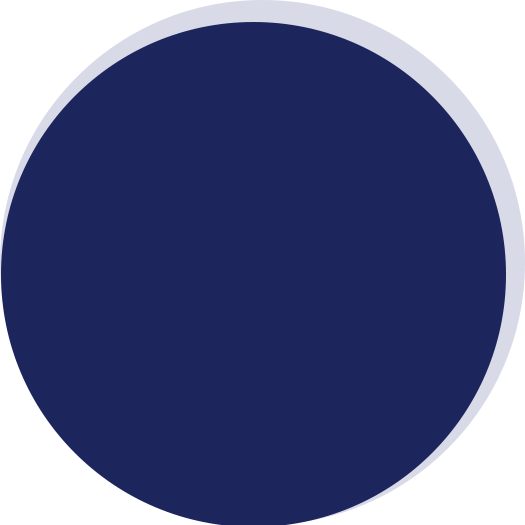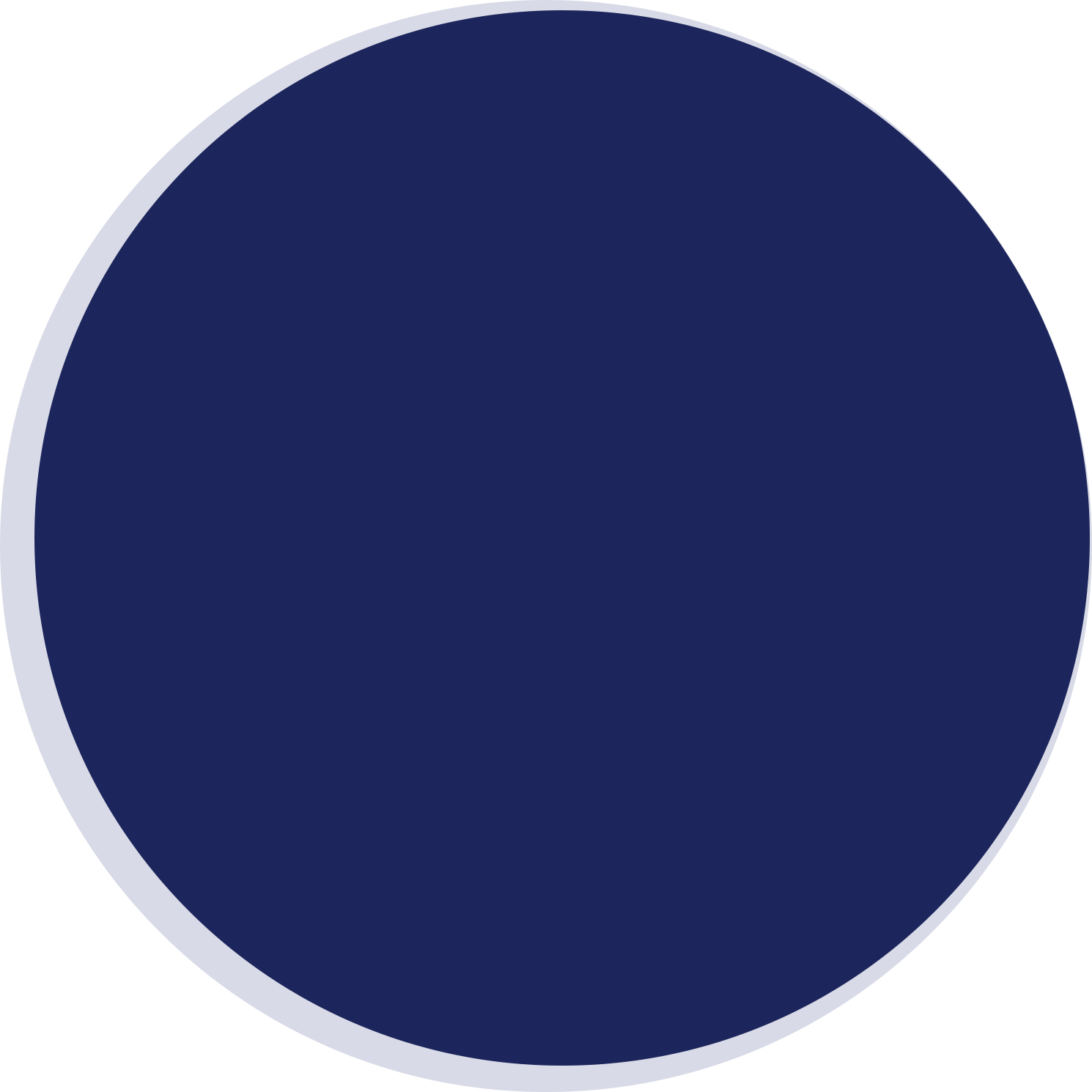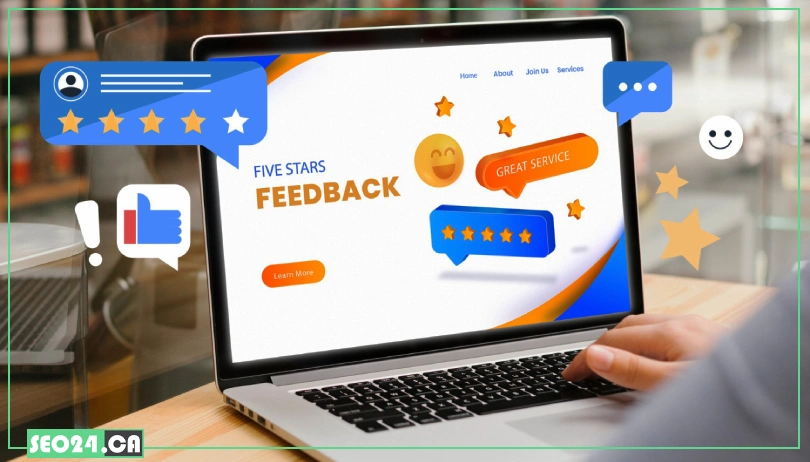
Delete Negative Google Reviews
Are negative reviews hurting your business’s reputation? Google reviews are essential for building trust, but sometimes, unfair or fake reviews can slip through the cracks. So, what can you do if you find yourself dealing with a damaging review? In this guide, we’ll walk you through the steps to remove unwanted reviews and protect your brand’s image. Keep reading to learn how you can take control of your online reputation!
Table of Contents
Reviews List That Can Be Flagged for Removal
Not every bad review breaks the rules, but these types do and can be reported to Google:
- Spam or fake reviews: Repetitive, irrelevant, or bot-generated reviews often written by fake profiles. They may lack context and look copy-pasted across businesses.
- Offensive or inappropriate content: Includes vulgar language, sexually explicit remarks, or abusive tone that violates Google’s content guidelines.
- Conflict of interest: Reviews written by competitors to damage your reputation or by your own staff pretending to be customers are considered biased and removable.
- Personal attacks or hate speech: Reviews containing insults, threats, or discriminatory language targeting an individual or group based on race, gender, religion, etc.
- Misleading or false information: Inaccurate claims meant to harm your business credibility—especially if you can provide proof they are untrue.
Steps to Remove a Negative Google Review
If a review violates Google’s content policies, you can report it using one of Google’s official tools. Below are the methods available:
Flag the Review for Policy Violation
You can report inappropriate or fake reviews directly to Google using either the Reviews Management Tool or the Business Profile Manager.
Flag a review with the Reviews Management Tool
This tool is designed to help business owners quickly manage and report reviews across multiple locations in one place. Here’s the guide:
- Go to the Reviews Management Tool.
- Sign in with the Google account associated with your business.
- Select the relevant business location (if you manage more than one).
- Browse the list of reviews and find the one you want to report.
- Click the three dots next to the review and choose Report review.
- Select the reason for flagging (e.g., “Spam,” “Hate speech”).
- Submit the report and wait for Google to review your request—this can take several days.
Flag a review with Business Profile Manager
If you manage your business through Google’s Business Profile dashboard, you can flag reviews directly from there:
- Sign in to your Business Profile Manager.
- Select the business location you want to manage.
- Click on the Reviews tab in the menu.
- Find the problematic review and click the three-dot menu next to it.
- Choose Flag as inappropriate.
- Select the reason that best fits the violation.
- Confirm the report and keep an eye on your inbox for any follow-up from Google.
Submit a One-Time Appeal of a Review
If Google doesn’t remove the flagged review after your initial report, you still have one more option: submitting a formal appeal. This gives you the chance to explain why the review violates policy and request a second evaluation.
Here’s how to do it:
- Visit the Google Business Reviews support page.
- Choose the option related to Managing customer reviews.
- Select Dispute a review decision.
- Follow the prompts to submit an appeal, including details like the review’s content, why you believe it violates policy, and any supporting evidence.
- Submit your request and wait for a response from Google’s support team—this can take up to a week.
Note: Google only allows one appeal per review, so make sure your case is clear and well-documented before submitting.
💡 If you’re looking to optimize your Google My Business listing and improve your local search visibility, our team is here to help. Our Google My Business optimization service is designed to boost your business’s online presence and drive more customers to your door.
How Does Google Automatically Detect Spam Reviews?
Google uses a combination of advanced algorithms and machine learning models to detect spam, fake, or policy-violating reviews before and after they’re published. Here’s how the system works behind the scenes:
- Automated filters at posting time: When someone submits a review, Google’s automated systems immediately scan the content for suspicious behavior—like keyword stuffing, repetitive phrasing, or links—before the review even goes live.
- Reviewer behavior analysis: Google monitors user activity patterns to flag suspicious accounts. For example, if someone posts multiple reviews in a short time across unrelated businesses or locations, it may trigger a spam alert.
- IP and location signals: Reviews coming from unusual geographic patterns or IP addresses—especially from outside the area where the business operates—can be flagged as potential spam.
- Review velocity spikes: A sudden flood of reviews (positive or negative) can signal manipulation. Google’s systems track these spikes and may temporarily hold or remove suspicious entries.
- Content and language patterns: The AI examines tone, word choice, and structure. Overly generic or overly promotional reviews that resemble others can raise red flags.
- User trust signals: New accounts with no profile photo, no prior reviews, or inconsistent history are more likely to be flagged if they post questionable content.
Google’s spam detection isn’t perfect, but it’s constantly improving based on billions of review submissions and evolving threats.
💡 Positive reviews not only boost your reputation but also help improve your ranking on local search results. If you’re wondering how to increase Google reviews, be sure to check out our detailed guide for expert tips and strategies.
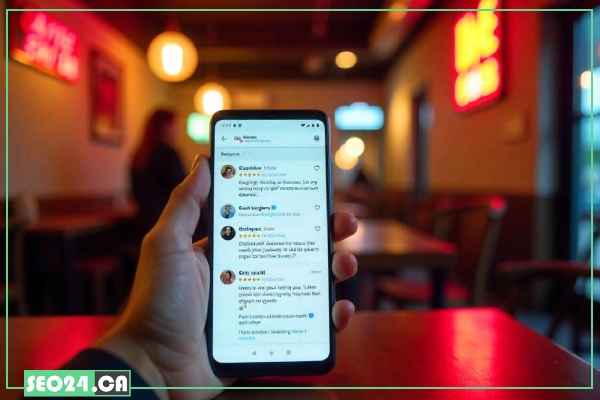
What If Google Doesn’t Remove the Review?
If Google decides not to remove a review that you flagged, there are still a few options to consider. While Google’s decision is typically final, you can take these actions to try and resolve the issue:
- Respond publicly to the review: Even if the review isn’t removed, responding in a professional and calm manner shows potential customers that you’re engaged and attentive. Address the issue raised in the review and offer a resolution if possible.
- Contact Google Support directly: If you feel that the review still violates guidelines despite Google’s decision, you can contact Google Support for further clarification or escalate the issue.
- Request more information about the review: Google’s support team may be able to provide more context about why a review was not removed, giving you a clearer understanding of the decision-making process.
- Seek legal recourse: In extreme cases where a review is defamatory and harmful to your business, you may want to consider seeking legal advice. Google has a process to submit legal removal requests in such situations.
💡 Managing reviews is one of the key responsibilities of an SEO and digital marketing team. It helps improve your business’s online reputation and also plays a crucial role in local search rankings. Learn more about our services by visiting seo service in Toronto.
Conclusion
Managing online reviews is a crucial aspect of maintaining your business’s reputation. While Google offers tools to report and remove reviews that violate its policies, it’s important to understand how these systems work and what to do if a review isn’t removed. Whether you’re flagging reviews, submitting appeals, or responding directly to customers, taking action can help protect your business.
For all your digital marketing needs, you can count on our expertise and experience. As a trusted digital marketing agency in Toronto, we provide comprehensive solutions to enhance your online presence.
Related Posts
Getting noticed by local customers is more important than ever in today's competitive business environment. Google My Business (GMB)…
by
If you’re looking to attract more local customers and improve your online presence, optimizing your Google My Business (GMB)…
by
Many businesses struggle with responding to negative reviews and addressing positive Google reviews. It often leads to poor ratings,…
by